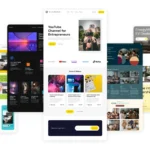Click here to buy secure, speedy, and reliable Web hosting, Cloud hosting, Agency hosting, VPS hosting, Website builder, Business email, Reach email marketing at 20% discount from our Gold Partner Hostinger You can also read 12 Top Reasons to Choose Hostinger’s Best Web Hosting
When your Windows 10 PC won’t boot, is painfully slow, or behaves unpredictably, you’re instantly in reactive mode — tense, unsure whether to wipe the drive or try to rescue files. That uncertainty is the real pain: lose data, lose time, or make the problem worse by taking the wrong step. This guide gives a clear, prioritized rescue plan — a short triage checklist, the exact recovery tools you should create now, and step-by-step fixes you can run today so you can save a Windows 10 PC without guesses or costly downtime.
Windows 11 is designed for hybrid work. Upgrade to Windows 11 Pro for all the features of Windows 11 Home plus tools for business use. Windows 11 Pro delivers a powerful, streamlined user experience that helps you stay focused and get more done – wherever your office might be.
Why this guide — and what makes it different
Most tutorials list individual commands and options. This guide organizes those options into a practical decision tree (triage → quick fixes → repair tools → reinstall as last resort) and provides a reusable rescue kit you can assemble in under 30 minutes. That structure helps you choose the least destructive path first and preserves recoverable data.

Quick triage: decide the risk level (2 minutes)
Is the PC dead (no boot at all) or partially alive (boots but unstable)?
No boot → prepare recovery media and try WinRE tools (Startup Repair).
Boots with errors → run System Restore, SFC/DISM, or Safe Mode diagnostics.
Do you have a recent backup or cloud copy of your files?
Yes → you can be bolder (reset or reinstall).
No → prioritize file rescue (boot to recovery USB or Linux live USB to copy files first).
Is BitLocker enabled or company encryption in place?
If yes, locate your recovery key before proceeding — otherwise data will be inaccessible.
Windows 10 ESU Provides a Paid Safety Net as Microsoft Ends Support
The rescue steps — run in order
Step 1 — Safe Mode & quick scans
Boot into Safe Mode (hold Shift while Restart → Troubleshoot → Advanced Options → Startup Settings → Safe Mode).
Run Windows Defender full scan and Malwarebytes if available. Removing malware can restore stability without reinstalling.
Step 2 — System Restore (non-destructive)
If your system has restore points, use System Restore to roll back to a known good state. This often recovers from bad drivers or updates without touching personal files. System Restore is available from Control Panel → Recovery, or from WinRE under Advanced Options.
Step 3 — SFC and DISM (repair system files)
In an elevated Command Prompt run:
sfc /scannowIf problems persist:
DISM /Online /Cleanup-Image /RestoreHealth
These fix corrupted system files that can break boot or cause crashes.
Step 4 — Startup Repair and WinRE tools
Use Startup Repair from the Windows Recovery Environment (WinRE). If the PC cannot boot normally, boot from a recovery USB or installation media and choose Repair your computer → Troubleshoot → Advanced Options → Startup Repair.
Step 5 — Recover files before a reinstall (if necessary)
If repair fails, preserve user files first: boot from a recovery USB or a Linux live USB and copy documents/photos to an external drive or cloud storage. Don’t rely on the failing drive for prolonged operations.
Step 6 — Reset This PC / Reinstall (last resort)
Use Reset this PC (Keep my files or Remove everything) or create installation media to reinstall Windows 10 if repairs fail. Creating installation media via Microsoft’s Media Creation Tool gives you a fresh installer when recovery options aren’t working.
Build a one-time Rescue Kit (what to create now — 20–30 minutes)
Assemble these items and store them in a labeled box or a favorites folder:
USB Recovery Drive (8–16GB) — use Windows’ “Create a recovery drive” tool; check “Back up system files” if you want to reinstall from it later. (Useful for startup repair and resetting from WinRE.)
Windows 10 Installation USB (16GB+) built with Microsoft Media Creation Tool (keeps reinstall options).
External HDD or large USB for quick file copies.
A copy of your BitLocker recovery key and admin credentials (store offline).
List of important product keys and drivers (especially NIC and storage controller drivers).
A short printed checklist: Boot order → Safe Mode → System Restore → SFC/DISM → Startup Repair → Backup → Reset/Reinstall.
A practical decision flow
Slow but boots → Safe Mode → SFC/DISM → System Restore.
Boot fails, no recovery media → create USB on another PC → boot to WinRE → Startup Repair → copy files.
Boot fails, recovery tools fail → copy files via Linux live USB → reinstall with Media Creation Tool.
Mini case study
IT community threads often describe the same pattern: a small accounting firm had one workstation that refused to boot after an autopatch. The tech followed this flow: created installation media on a working PC, booted to WinRE, attempted Startup Repair (failed), used a Linux live USB to copy client files to a NAS, then used Media Creation Tool to reinstall Windows. Downtime was under 3 hours and no client data was lost. The key win: file rescue first + having installation media ready. (This scenario mirrors common community-reported recoveries — practicing the flow reduces panic.)
MacBooks vs Windows PCs in 2025: A Practical Guide to Choosing Your Next Laptop
Treating Recovery as Risk Management
Most guides treat recovery as a checklist; the useful difference here is treating recovery as risk management. Ask: Is data at risk? If yes, always recover files before destructive fixes. If no, prioritise tools that preserve state (System Restore, SFC). As Microsoft continues to evolve WinRE and cloud tooling, future enterprise recovery will likely shift toward seamless network recovery (remote image restore). For everyday users, the best defense remains: simple offline rescue kit + routine backups.
Key Takeaways
Start with triage: decide if the machine is recoverable without reinstall.
Preserve data first: always copy important files before destructive steps.
Use System Restore & SFC/DISM first: non-destructive tools often fix boot and stability issues.
Create two USB tools now: a Recovery Drive and a Windows 10 installation USB — both are essential rescue tools.
Keep BitLocker keys and admin credentials accessible — encryption can block recovery if keys are missing.
A rescue kit cuts downtime: assembling tools now saves hours later.
FAQs (People Also Ask)
Q: Can I save my files if Windows won’t boot?
A: Yes. Boot the PC from a recovery USB or a Linux live USB and copy files to an external drive — this avoids risky repairs until your data is safe.
Q: What’s the difference between a Recovery Drive and Installation Media?
A: A Recovery Drive (created in Windows) gives WinRE tools and can restore from certain system backups; Installation Media (Media Creation Tool) provides a full Windows installer for reinstall and advanced troubleshooting.
Q: Will Reset this PC remove my files?
A: Reset offers two modes: Keep my files (removes apps/settings but preserves user files) and Remove everything (full wipe). Always back up before resetting.
Q: How often should I test my rescue kit?
A: Annually at minimum, or whenever you perform major updates to firmware or drivers. Testing verifies the USB boots and that you can access files.
Conclusion
Knowing how to save a Windows 10 PC is less about memorizing commands and more about having a calm, ordered plan: triage, non-destructive fixes, file rescue, then reinstall if absolutely necessary. Make a rescue kit, test it once, and store your keys and backups. If you’re responsible for more than one workstation, create a shared rescue protocol so you — or your team — can act fast when a PC fails.
Build your rescue kit tonight: create a recovery USB and an installation USB, back up your important files to the cloud or an external drive, and save your BitLocker key.
Sources
Microsoft — Recovery options in Windows (overview of WinRE, Reset, System Restore, Startup Repair). Microsoft Support
Microsoft — Create installation media for Windows (Media Creation Tool instructions). Microsoft Support
Now loading...