Click here to buy secure, speedy, and reliable Web hosting, Cloud hosting, Agency hosting, VPS hosting, Website builder, Business email, Reach email marketing at 20% discount from our Gold Partner Hostinger You can also read 12 Top Reasons to Choose Hostinger’s Best Web Hosting
Running a compatibility check and seeing “This PC can’t run Windows 11” is frustrating — especially when the machine still works fine for daily tasks. That abrupt verdict can trigger rushed buys, lost hours for IT teams, or wasted warranty claims. The good news: a Windows 11 compatibility check is not an endpoint — it’s a diagnostic. Run the official PC Health Check, read the specific failure message, and follow a short triage (enable firmware features, update drivers, or categorize machines for replacement). With a simple, repeatable process you’ll turn surprises into predictable upgrade steps.
3 VPNs That Pass All Tests (2025)
- NordVPN: Zero leaks in tests, RAM-only servers, and Threat Protection to block malware.
- Surfshark: Unlimited devices, Camouflage Mode for bypassing VPN blocks, and CleanWeb ad-blocker.
- ExpressVPN: Trusted Server tech (data wiped on reboot) and consistent streaming access.
What the Windows 11 compatibility check actually checks
Microsoft’s compatibility checks verify whether a PC meets Windows 11 minimum hardware and firmware requirements — things like TPM 2.0, UEFI with Secure Boot, supported CPU families, RAM, and storage. These requirements are intentional: they enable security features and reduce future support issues. If your PC fails the check, the message will usually name the blocker so you can act on it. For the authoritative list of requirements see Microsoft’s system requirements page.
At a glance — the core checks:
TPM 2.0 presence and enabled (Trusted Platform Module)
UEFI firmware and Secure Boot enabled (not legacy/CSM mode)
Supported 64-bit processor (CPU model must be on Microsoft’s supported list)
Minimum RAM and storage (4 GB RAM, 64 GB storage minimum)
DirectX 12 / WDDM 2.x graphics support for some features
How to run a Windows 11 compatibility check — step-by-step
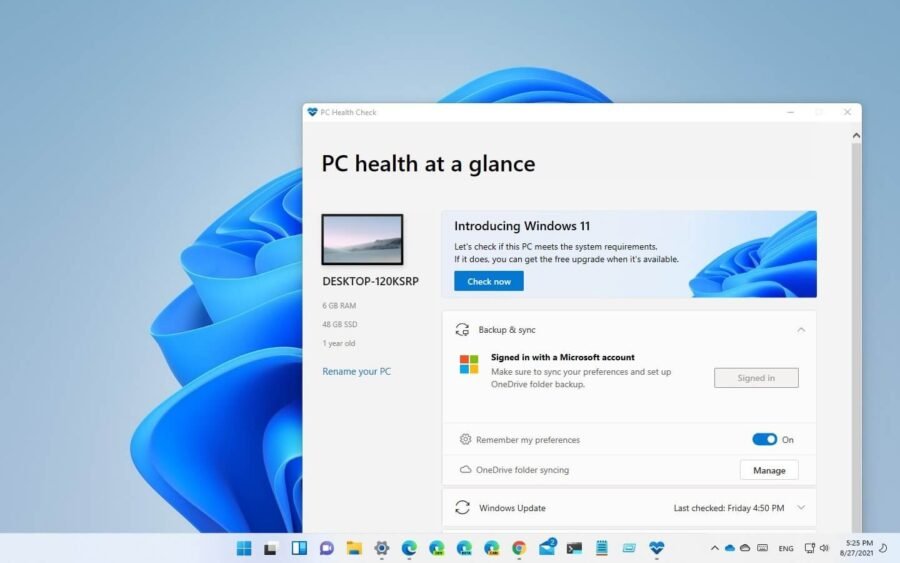
Official way (recommended):
Download PC Health Check from Microsoft and install it.
Open PC Health Check and click Check now. The app reports pass/fail and details any blockers. Microsoft documents how to use the app.
Manual checks (fast, no extra download):
TPM: Press Windows + R, type
tpm.msc, press Enter. Look for Specification Version and ensure it reports 2.0.Firmware & Secure Boot: Press Windows + R, type
msinfo32, press Enter. Check BIOS Mode (should be UEFI) and Secure Boot State (should be On).CPU / RAM / Storage:
msinfo32also lists processor and installed memory. Compare CPU model to Microsoft’s supported list if the app flags it.
Windows 10 ESU Provides a Paid Safety Net as Microsoft Ends Support
Common failure messages and exact fixes
Below are the most frequent reasons the compatibility check fails and what to try first.
1) TPM 2.0 missing or disabled
Why it fails: TPM is required for key security features. Many modern boards provide firmware TPM (fTPM) that simply needs enabling.
Fix: Reboot → enter UEFI/BIOS (keys vary: F2, Del, Esc) → look under Security / Advanced for TPM, fTPM, PTT, or Trusted Platform Module and enable it. Then re-run the check.
2) Secure Boot off or system in Legacy BIOS
Why it fails: Secure Boot defends the boot path; legacy BIOS prevents it.
Fix: Enable Secure Boot in UEFI. If your drive is MBR (not GPT), convert to GPT (Windows offers MBR2GPT tool) after a backup.
3) Processor not supported
Why it fails: Microsoft keeps a supported CPU list. Older CPUs—even capable ones—may be excluded.
Fix: Check your exact CPU against Microsoft’s guidance. If unsupported, options include staying on Windows 10 until end-of-support, replacing the CPU/system, or repurposing the machine.
4) Insufficient RAM or storage
Why it fails: Minimum is low (4GB/64GB) but practical use benefits from more.
Fix: Add RAM or storage; often a quick and cheap upgrade.
Is Windows 11 Better Than Windows 10? Here’s What You Need to Know
A repeatable, 3-step readiness plan (for one PC or fleets)
Step 1 — Scan and log
Run PC Health Check on each device and record the outcome (PC name, result, failure reason). This turns one-off alerts into structured data.
Step 2 — Quick remediations (≤30 minutes)
Enable TPM, toggle Secure Boot, update firmware/drivers. Most “fails” are resolved here.
Step 3 — Decision matrix
Fix now: firmware/settings/drivers fixable.
Defer: borderline machines; keep on Windows 10 until planned refresh.
Replace: multiple fail categories or unsupported CPU.
This process avoids last-minute procurement, reduces downtime, and makes upgrade rollout predictable.
Windows 11 Media Creation Tool: How to Download and Use It (Step-by-Step Guide)
Mini case study
A 25-seat design studio ran the checker across all machines. Results: 17 passed, 5 failed due to TPM disabled, and 3 flagged unsupported CPUs. The admin enabled TPM on the five (10–20 minutes each) and scheduled the three older machines for phased replacement within the next quarter. Because they recorded results centrally, pilot testing went smoothly and the full upgrade required only one weekend of coordinated installs.
Use the compatibility check as capacity planning data
Most coverage treats the Windows 11 compatibility check like a yes/no gate. That’s short-sighted. Treat the check as inventory intelligence: run it across all devices, categorize by fixability, and fold results into budgeting, app testing, and procurement cycles. This reframes the check from “problem” into operational data you can act on strategically.
How to Get Windows 11 Legally — A Simple, Safe Buyer’s Guide and Install Plan
Why this matters:
Align refresh budgets with actual device readiness rather than age alone.
Reduce support tickets by pre-enabling firmware features.
Combine hardware readiness with application compatibility checks to avoid functional breakage.
When not to use hacks
Installing Windows 11 on unsupported PCs via registry bypasses or custom ISOs exists, but these methods can block updates, void warranties, and create security exposure. For home tinkering it may be acceptable — for business, compliance, or devices with sensitive data, follow supported paths. Microsoft’s system requirements and PC Health Check remain the authoritative sources.
How to Completely Remove Copilot from Windows 11 (Registry Fix 2026)
Key Takeaways
Run the official Windows 11 compatibility check (PC Health Check) first to get exact failure reasons.
Most failures are fixable by enabling TPM, enabling Secure Boot, or updating firmware/drivers.
Record results across your devices and treat them as upgrade planning data.
Avoid unsupported hacks for production systems — they can block updates and risk security.
A short triage (scan → fix → decide) prevents rushed purchases and downtime.
The core purpose of the Surface Copilot PC is to provide an elevated computing experience that blends performance, security, and intelligent features.
FAQs (People Also Ask)
Q: Where can I download the official PC Health Check app?
A: Microsoft hosts the PC Health Check app and provides steps to use it in their support documentation. Download and install from Microsoft’s PC Health Check page. Microsoft Support
Q: My PC fails because of the CPU — can firmware help?
A: Firmware updates don’t change CPU model; if the processor is unsupported, the practical options are to defer, replace, or repurpose the machine.
Q: I enabled TPM and Secure Boot but still fail — what next?
A: Re-run the Health Check, update UEFI firmware, update chipset drivers, and ensure disk partition is GPT if Secure Boot or UEFI are still flagged. If problems persist, record error text and check vendor support.
Q: Is it safe to use a workaround to install Windows 11 on unsupported hardware?
A: Workarounds may allow installation but can disable future updates or expose security risks. Avoid them for production or compliance-sensitive systems.
Conclusion
A Windows 11 compatibility check is a quick diagnostic with outsized strategic value. Run the PC Health Check, note the exact blockers, apply simple fixes where possible, and use the results to plan replacements or deferrals. This approach saves money, reduces disruption, and puts you in control of your upgrade timeline.
Now loading...






