Click here to buy secure, speedy, and reliable Web hosting, Cloud hosting, Agency hosting, VPS hosting, Website builder, Business email, Reach email marketing at 20% discount from our Gold Partner Hostinger You can also read 12 Top Reasons to Choose Hostinger’s Best Web Hosting
You’re juggling logins across banking, email, social apps and work tools — and every site asks for a stronger password. Remembering dozens of unique logins is impossible, re-using credentials is risky, and copy-pasting passwords is a headache. That worry isn’t just annoying: reused or weak passwords are the easiest route for account takeovers. Click here to find out more about Google Emergency Warning to Gmail Users After Cyber Attack
If you’re an iPhone user, you face a choice: use Apple’s built-in password tools or install a third-party vault. Each option promises security and convenience, but they differ in portability, cross-platform support, and advanced features like shared vaults and secure notes. This guide walks through which is the best iPhone apps for password management, explains how to store passwords safely on an iPhone, clarifies Apple’s built-in option, and helps you pick a practical plan for real use.
Which is the Best Password Manager for iPhone?
Short answer: It depends on your needs. For most people who live entirely inside Apple’s ecosystem, Apple’s built-in Passwords/iCloud Keychain is simple, free, and tightly integrated. For power users, families, or anyone needing cross-platform access and advanced sharing, a third-party app like 1Password offers more features and control. Below I compare the two approaches and what “best” looks like for different users.
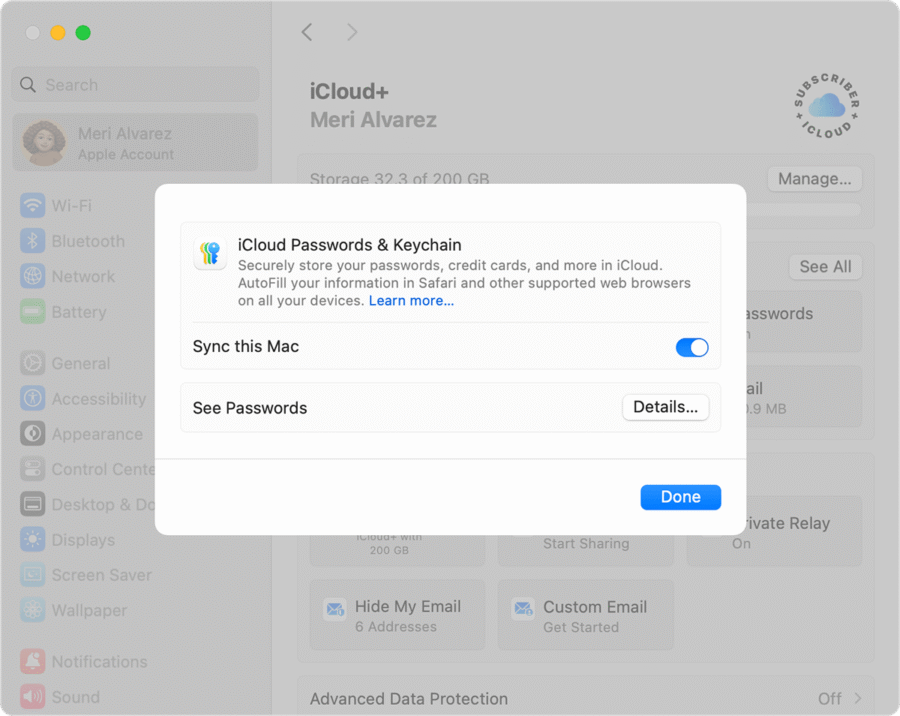
Apple Passwords (iCloud Keychain) — the default, friction-free option
What it is: Apple stores your saved passwords, passkeys, and two-factor codes in the Passwords section on iPhone (what used to be called iCloud Keychain). It autofills credentials in Safari and apps and syncs across your Apple devices via iCloud. Apple Support
Why people like it: No separate app to install, Face ID/Touch ID unlock, free for Apple ID holders, and deep OS integration (autofill, password suggestions, and passkey support).
Limitations: Limited or no official support on Android or non-Apple platforms, fewer team/family sharing tools, and no unified “master password” that you control separate from your Apple ID settings.
1Password and other third-party managers — feature rich and platform flexible
What they offer: Cross-platform apps for iPhone, Android, macOS, Windows and browser extensions; dedicated vaults for families/teams; secure notes, document storage, shared folders, and built-in TOTP (one-time codes). 1Password supports Autofill on iOS and unlocks with Face ID, and is engineered for both individuals and teams.
Why people like them: If you need to access vaults on non-Apple devices, share logins safely with family or team members, or want advanced security auditing (password breach checks, password health reports), a third-party manager is often the better choice.
Tradeoffs: Usually a paid plan for premium features, an extra app to manage, and a small learning curve for setup and migration.
Among the sea of options, Mag-Safe Wireless Charger, the Magnetic Wireless Charger 15W stands out, especially for Apple users. Whether you’re an iPhone enthusiast or rely heavily on AirPods, this charger promises to simplify your life. But is it worth it? Let’s break it down.
Best iPhone Apps for Password Management to Mention
Apple Passwords (iCloud Keychain) — Built into iOS, seamless autofill, Face ID/Touch ID unlock and passkey support. Perfect to mention for iPhone-only users who value zero friction and no extra subscription.
1Password — Polished, family/team sharing, secure vaults, travel mode and advanced auditing. Great pick for freelancers, families, and professionals who need cross-platform support and team features.
Bitwarden — Open-source, strong free tier and affordable premium, cross-platform and self-host options. Good to highlight for privacy-minded readers and budget-conscious users.
Dashlane — Easy onboarding, identity dashboard, and dark web monitoring plus autofill. Useful for readers who want an all-in-one consumer security suite.
LastPass — Simple UX and browser integration with both free and paid tiers (note: mention recent changes in tiers if you’re covering pricing history). Include as a mainstream, widely-known option.
Keeper — Enterprise features, secure file storage, and strong compliance focus. Worth mentioning for small businesses and users who need secure attachments and admin controls.
NordPass — From the Nord ecosystem, straightforward interface and emphasis on simplicity with built-in breach scanner. Mention for readers already using Nord products or looking for an easy alternative.
Enpass — One-time purchase option (desktop), local vault storage and good offline control. Good fit for users who dislike subscription models and want local-only storage.
Strongbox (KeePass compatible) — Great for techy users who prefer KeePass databases and maximum control over file formats and hosting. Mention as an advanced, DIY option.
RoboForm — Longstanding password manager with strong form-filling and business plans. Include for readers who prioritize autofill and legacy cross-browser support.
The Ultimate Apple iPhone 17 Pro Max Launch Guide (What to Expect & When to Buy)
What’s the Best Way to Store Passwords on an iPhone?
Here’s a practical, step-by-step approach depending on your comfort level.
If you stay inside Apple’s ecosystem (iPhone + iPad + Mac)
Enable iCloud Passwords / Passwords app in Settings → Passwords. Use Face ID or Touch ID for quick access.
Turn on Autofill & strong password suggestions in Settings → Safari / Passwords. Let the system generate unique passwords when creating accounts.
Use passkeys where available. Passkeys replace passwords with a public/private key pair bound to your device — simpler and more phishing-resistant. Apple exposes passkey management inside Passwords.
Enable iCloud Backup safety and consider a recovery contact or account recovery steps for your Apple ID.
How to Show Volume Bar on iPhone Lock Screen Easily in Few Steps
If you use multiple ecosystems (Windows, Android, Linux)
Pick a cross-platform manager (1Password, Bitwarden, LastPass). Install the iOS app and enable iOS Autofill integration.
Migrate saved passwords from iCloud Keychain (export via Mac) or re-save during normal sign-ins using the manager’s browser extension or iOS autofill prompts.
Set up shared vaults for family or team access, and use their emergency access features where available.
Enable 2FA/TOTP inside the manager so codes are kept with the vault (or use a separate authenticator app if you prefer separation).
What is the Apple Password Management App? Is There a Built-in Password Manager on iPhone?
Yes — Apple provides a built-in password manager (historically iCloud Keychain; modern iOS versions expose a Passwords interface and expanded features). It stores passwords, passkeys, credit card info, and 2FA codes and integrates with Safari and apps for autofill and secure suggestions. Because it’s tied to your Apple ID and iCloud, access is seamless on iPhone, iPad and Mac — but less useful if you also use Android or Windows.
When Apple’s Convenience is Actually the Best Security Play
Most comparisons focus on features. I want to highlight risk surface and human behavior: the best password manager is the one you actually use every day.
Friction kills security. If complexity makes you avoid a password manager, you’ll reuse passwords or write them down. That means the quickest, easiest option that you’ll use reliably often delivers the most real-world protection. For many iPhone-only users, that’s Apple Passwords.
But plan for device loss or cross-platform needs. If you work in mixed environments, rely on external contractors, or need a shared team vault, a third-party manager prevents lock-in and reduces recovery headaches.
Hybrid strategy: Use Apple Passwords as your daily convenience layer for Apple-only accounts and a cross-platform manager for business, shared, or critical accounts. This balances convenience with portability and reduces a single point of failure.
Real-world Mini-case Studies
Case A — Solo iPhone user (teacher):
Maria used Safari with Apple Passwords, enabled passkeys and Face ID. She stopped reusing passwords, and when she lost her iPhone she recovered accounts using iCloud+ and a recovery contact. Result: fewer login headaches and no subscription needed.
Case B — Freelancer with mixed devices:
Arman uses an iPhone, a Windows laptop, and occasional Android testing devices. He uses 1Password for client vaults and shared credentials and continues to use Apple Passwords for personal Apple-only services. The hybrid setup reduced cross-platform friction while keeping personal logins simple.
How to Fix a Computer not Recognizing Your iPhone or iPad (9 Steps Easy Guide)
How to Pick the Best App for You — Quick Decision Checklist
Only Apple devices? Start with Apple Passwords for ease.
Need cross-platform access or team sharing? Choose 1Password or Bitwarden.
Want a free option that’s cross-platform? Bitwarden’s free tier is strong (open source), but requires more manual setup.
Care about passkeys and future-proofing? Apple supports passkeys natively; many managers are adding passkey support too — check current feature pages.
Key Takeaways
Best is relative: For iPhone-only users, Apple Passwords (iCloud Keychain) is often the best blend of security + convenience.
Third-party managers win for portability: 1Password and similar apps are best for mixed-device use, shared vaults, and advanced features.
Passkeys are the future, but adoption varies: Use them where available — they reduce phishing risk.
Use what you’ll actually use daily: Friction = forgotten passwords. Pick the option you’ll stick to.
Protect account recovery: Ensure your Apple ID or password manager account has secure recovery options (recovery contacts, emergency kit).
FAQs (People Also Ask)
Q: Which is the best password manager for iPhone?
A: For iPhone-only users, Apple Passwords (iCloud Keychain) is the simplest; for cross-platform or team needs, 1Password or Bitwarden are better choices.
Q: What’s the best way to store passwords on an iPhone?
A: Enable iOS Passwords/Autofill, use the built-in password generator, and lock access with Face ID/Touch ID. For multi-device use, enable a cross-platform manager’s autofill.
Q: What is the Apple password management app?
A: Apple exposes saved credentials via the Passwords interface (iCloud Keychain functionality) and supports passkeys and 2FA codes for a native, integrated experience.
Q: Is there a built-in password manager on iPhone?
A: Yes — Apple Passwords (iCloud Keychain) is the built-in manager that autofills logins and syncs across Apple devices.
How to Simplify an iPhone for Seniors: Step-by-Step Cheat Sheet
Conclusion
Choosing the best iPhone apps for password management is a tradeoff between convenience and portability. Apple’s built-in Passwords is the most frictionless choice for people who live inside Apple’s ecosystem; third-party managers like 1Password are better for cross-platform needs, sharing, and advanced auditing. The single best rule: pick a vault, enable autofill and strong password generation, and use unique credentials everywhere.
Try whichever option fits your device mix this week — enable iOS Autofill, generate a unique password for one key account, and see how much easier secure sign-ins feel. For hands-on comparisons and migration tips, explore our other SmashingApps guides on password managers and digital security.
Sources: Official Apple support on Passwords/iCloud Keychain and 1Password official site for iOS features.
Now loading...






