Click here to buy secure, speedy, and reliable Web hosting, Cloud hosting, Agency hosting, VPS hosting, Website builder, Business email, Reach email marketing at 20% discount from our Gold Partner Hostinger You can also read 12 Top Reasons to Choose Hostinger’s Best Web Hosting
Most of us love sharing moments on Instagram, but did you know that every time you tag a place or have location services enabled, you’re broadcasting your whereabouts? That nagging worry—“Who can see where I am right now?”—can be unsettling, which is why learning how to turn off location on Instagram matters: it stops apps from tracking you, protects your privacy, and saves battery. Fortunately, turning off location on Instagram is easier than you think—and it immediately puts you back in control of your digital footprint.
Among the sea of options, Mag-Safe Wireless Charger, the Magnetic Wireless Charger 15W stands out, especially for Apple users. Whether you’re an iPhone enthusiast or rely heavily on AirPods, this charger promises to simplify your life. But is it worth it? Let’s break it down.
Why You Should Turn Off Location on Instagram
Privacy Protection: Disabling location stops Instagram from collecting and displaying your movements, keeping you off the built-in Map feature and away from prying eyes.
Battery & Data Savings: Continuous GPS polling drains battery life and data—turning it off helps your phone last longer.
Digital Well-Being: No more unintentional oversharing; you get to decide exactly what you broadcast.
Reduced Distraction: Without location prompts, you stay focused on content, not on tagging where you are.
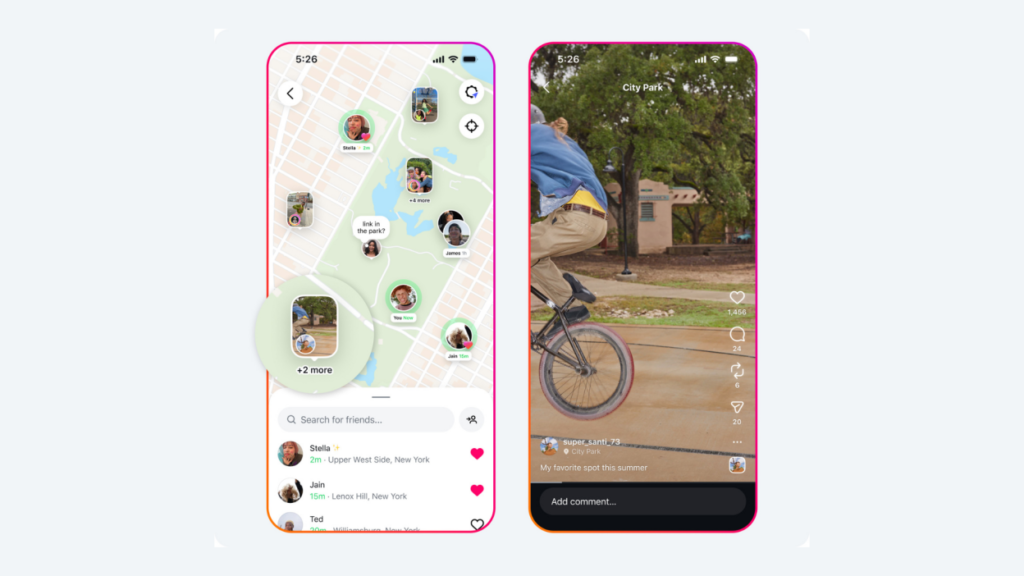
1. Disable Location Services at the Device Level
On iPhone (iOS 14 and Later)
Open Settings on your iPhone.
Scroll down and tap Privacy & Security.
Select Location Services.
Scroll to Instagram and tap it.
Choose Never to completely disable location access. help.instagram.com
On Android
Open your device’s Settings app.
Tap Apps (or Apps & notifications).
Find and select Instagram.
Tap Permissions.
Tap Location, then select Deny. help.instagram.com
2. Turn Off In-App Location Features
Even after you disable device-level location access, Instagram may still offer location tagging or Map features. Here’s how to limit those:
Open Instagram and go to your Profile.
Tap the ☰ menu (top right) and select Settings and privacy.
Under How others can interact with you, tap Location.
Disable “Show when you’re on Instagram Map” or set it to Only me.
Back in Settings, choose Story → Story Settings → Location Stickers, and toggle off if you don’t want location stickers.
Deep Dive with Google Maps, Bing Maps & Their Beyond Features
3. A Fresh Perspective: Beyond Basic Privacy
By turning off location, you’re not just hiding your whereabouts—you’re reclaiming your social media experience:
Focus on Content Creation: Without the pressure to tag trendy spots, your posts can highlight creativity over check-ins.
Cultivate Intentional Sharing: Share location details manually only when it truly matters (e.g., small business visits, travel diaries), making your posts more authentic.
Set Boundaries for Friends & Family: When location is off, you avoid inadvertent social obligations—no more “Why didn’t you tell me you were nearby?” pings.
Mini-Case Study:
Sara, a travel influencer, found that disabling device-level location reduced follower expectations to know her exact whereabouts—and instead, her engagement rose by 15% because her audience appreciated the storytelling over constant check-ins.
Key Takeaways
Device-Level Control: Always start by disabling location permissions in your phone’s Settings.
In-App Adjustments: Turn off Instagram Map and location stickers to avoid passive tracking.
Enhanced Privacy & Battery: Cutting GPS access conserves battery life and protects your data.
Intentional Sharing: Share locations selectively to keep your feed authentic and secure.
Digital Well-Being: Removing location noise lets you focus on meaningful interactions.
FAQs about How to Turn Off Location on Instagram
Q: Will disabling location affect my ability to tag places?
A: Yes—if you turn off location services completely, automatic location tags won’t work. You can still add a manual location sticker by searching for places in Stories.
Q: Can I selectively enable location only for Stories?
A: On iOS, you can choose “While Using the App” instead of “Never” in Settings → Privacy & Security → Location Services → Instagram, then manage stickers separately in the app.
Q: What happens to previous posts with location tags?
A: Existing posts keep their tagged locations. You’ll need to edit each post manually to remove location metadata.
How to See Who Shared Your Instagram Post
Conclusion
Disabling location on Instagram is a quick, effective way to regain control of your privacy, save battery life, and curate a more authentic social presence. By following the simple steps above—both at the device and in-app levels—you’ll shield your movements from unwanted eyes and enjoy a leaner, more intentional Instagram experience. Ready to take back your privacy? Make these changes today, and subscribe to SmashingApps for more practical guides!
Now loading...






