Click here to buy secure, speedy, and reliable Web hosting, Cloud hosting, Agency hosting, VPS hosting, Website builder, Business email, Reach email marketing at 20% discount from our Gold Partner Hostinger You can also read 12 Top Reasons to Choose Hostinger’s Best Web Hosting
Windows 11 has been making waves in the tech world for its sleek visuals and user-centric improvements—and no update garners as much attention as the redesign of the Start menu. In 2025, with trends leaning toward enhanced productivity and more intuitive design, the Windows 11 Start menu Redesign is pivotal for both everyday users and power users alike. If you’re wrestling with adapting to these changes or wondering how to optimize your system for a better experience, you’re not alone. This post dives deep into the intricacies of the Windows 11 Start menu Redesign, addressing specific pain points, and offering actionable advice to help you leverage the improvements in Windows 11 24H2, Windows 11 25H2, and the New Start Menu Design.
Introduction of Windows 11 Start Menu Redesign
The redesigned Windows 11 Start menu is more than just an aesthetic upgrade—it signals a shift in how Microsoft is tackling user interface challenges. Users now face a mix of improved functionality and some areas that need adjustment. The recent updates in Windows 11 24H2 and the upcoming Windows 11 25H2 demonstrate a commitment to refining the user experience based on real-world feedback.
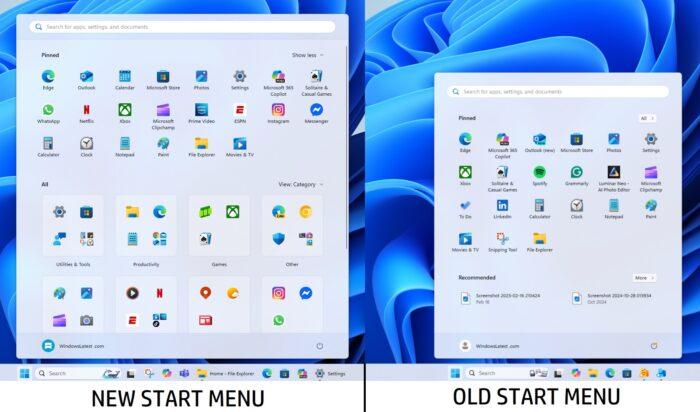
Significance in Today’s Context
As we step further into 2025, the importance of interface intuitiveness cannot be overstated. Businesses, educators, content creators, and everyday users are increasingly prioritizing productivity and efficiency. A well-designed Start menu plays a crucial role in ensuring that users can access applications, settings, and files quickly and easily. Yet, with every update comes an adjustment period. Early adopters often experience a mixture of excitement for the new features alongside frustration with unexpected changes. Issues like navigating the redesigned layout, missing features from previous iterations, and subtle changes in accessibility options can disrupt workflow and reduce productivity.
Make Windows 11 PC Run Smoother, fast and reliable with these 10 expert-backed tips: update software, trim startup bloat, clean storage, optimize drives, guard against malware, update drivers, manage background apps, cool your system, remove bloatware, and reset when needed.
Key Challenges for Users
Learning Curve: Adapting to new placement and functionality of icons and features.
Customization Limitations: Some users are unable to personalize the Start menu to the extent they once could.
Inconsistencies Across Updates: Transition differences between Windows 11 24H2 and Windows 11 25H2 have raised questions about stability and usability.
Visibility and Accessibility: Changes in icon size and placement may not suit every display configuration, particularly for users who rely on accessibility enhancements.
In this post, we’ll dissect these challenges and provide clear, actionable strategies that can help you optimize your experience with the new Windows 11 Start menu.
The revamped Blue Screen of Death (BSOD) error message in Windows 11 is more than just a cosmetic upgrade—it represents Microsoft’s commitment to enhancing user experience and streamlining system diagnostics. This update, introduced via the latest Microsoft Update and detailed in the Windows 11 Insider Preview Build 26120.3653 (KB5053658), offers a cleaner, more user-friendly interface that minimizes the anxiety associated with system crashes while still providing essential technical information.
Detailed Analysis: Navigating the Windows 11 Start Menu Redesign
A Closer Look at the New Design
The Windows 11 Start menu Redesign represents more than a cosmetic change—it’s a strategic rethinking of user accessibility and convenience. Below, we explore the significant elements that distinguish the new design from its predecessors.
Visual Overhaul and Layout Adjustments
Microsoft’s approach in redefining the Start menu embraces a minimalist design that focuses on both functionality and aesthetics. Major changes include:
Centered Layout: The new design places the Start menu in the center of the screen by default, which aims to balance the interface and reduce the time it takes for users to locate frequently used apps.
Streamlined Icons: The icons have been revamped to appear more modern and cohesive with the overall system UI. This change enhances visual appeal and consistency.
Live Tiles Removal: For users accustomed to live tiles, their removal in favor of static icons has raised mixed reactions. Many appreciate the cleaner look, while others miss the dynamic information provided by live tiles.
These updates are designed to offer clarity and reduce visual clutter. However, some users, especially those who prefer detailed, dynamic displays, may find the changes less inspiring.
Feature Enhancements and Usability Benefits
The Windows 11 New Start Menu Design incorporates several usability improvements:
Responsive and Adaptive UI: The menu adjusts intelligently across various display sizes. Whether you’re using a widescreen monitor or a compact laptop, the menu adapts to ensure readability and ease of use.
Simplified Navigation: With clearer categorization and fewer nested options, finding your favorite applications is faster. Users have reported improved navigation speed compared to previous versions.
Integration with Widgets: The redesigned menu integrates better with widgets, allowing for a more personalized dashboard experience. This synergy supports the growing trend of personalized desktop experiences.
Potential Drawbacks and User Concerns
While many users are excited about the new interface, there are notable concerns:
Customization Constraints: The reduction in customization options leaves some users feeling boxed in by a one-size-fits-all approach.
Accessibility Issues: Even with responsive design, users with unique accessibility needs (e.g., those who require larger icons or high contrast modes) may find the new layout less optimal.
Inconsistencies Between Updates: The transition from Windows 11 24H2 to Windows 11 25H2 has not been smooth for everyone. Some changes that were initially appreciated have been tweaked or reversed in subsequent updates, leading to uncertainty about what features will remain in the long run.
 Windows 11 Pro Upgrade, from Windows 11 Home (Digital Download)
Windows 11 Pro Upgrade, from Windows 11 Home (Digital Download)
Windows 11 is designed for hybrid work. Upgrade to Windows 11 Pro for all the features of Windows 11 Home plus tools for business use. Windows 11 Pro delivers a powerful, streamlined user experience that helps you stay focused and get more done – wherever your office might be.
- Instantly productive. Simpler, more intuitive UI and effortless navigation. New features like snap layouts help you manage multiple tasks with ease.
- Smarter collaboration. Have effective online meetings. Share content and mute/unmute right from the taskbar (1) Stay focused with intelligent noise cancelling and background blur.(2)
- Reassuringly consistent. Have confidence that your applications will work. Familiar deployment and update tools. Accelerate adoption with expanded deployment policies.
- Powerful security. Safeguard data and access anywhere with hardware-based isolation, encryption, and malware protection built in.
Real-World Examples and Trends
Adoption by Business and Creative Professionals
In today’s fast-paced work environment, every click counts. Business professionals are quick to adopt tools that streamline their workflow and reduce cognitive load. For instance:
Corporate IT Deployments: Many organizations are piloting the Windows 11 Start menu Redesign to evaluate its impact on employee productivity. Early feedback from IT departments indicates that while the design is clean, employees require additional training to leverage the new layout effectively.
Creative and Digital Agencies: Creative professionals, who rely heavily on precise organization, value the adaptive features of the new Start menu. However, the lack of live tiles means they need to develop alternative methods to keep track of ongoing projects or creative updates.
Is Snagit better than snipping tool? If you need basic, free screenshots, use the Snipping Tool. If you want to save hours editing, recording, or sharing visuals, Snagit’s advanced tools are worth the price.
Industry Trends and Data
Recent industry trends support the notion that minimalistic and adaptive interfaces are at the forefront of UI design. Here are some key trends driving these changes:
Focus on User-Centric Design: Modern OS updates place user experience (UX) at the core of development, emphasizing intuitive design that aligns with real-world usage.
Integration with Productivity Tools: Seamless integration with cloud-based services and widgets is a trend that ensures users can access crucial information without switching contexts.
Data-Driven Updates: Microsoft is gathering user feedback rigorously. Continuous improvements across Windows 11 updates, such as in versions 24H2 and 25H2, underline a commitment to evolving based on actual user needs.
By understanding these trends, you can better appreciate the rationale behind the Windows 11 Start menu changes and predict how future updates might address current shortcomings.
Best Practices & Implementation Strategies
Adapting to change is easier with a clear plan and actionable steps. The following best practices provide guidance on how you can optimize your interaction with the redesigned Windows 11 Start menu.
Step 1: Embrace the Learning Curve
Actionable Advice:
Explore the Settings: Start by exploring the new Start menu settings under Settings > Personalization > Start. Familiarize yourself with options available for customization (e.g., app grouping, pinning/unpinning items) even though some options have been streamlined.
Use Microsoft’s Tips and Tricks: Microsoft often provides in-app notifications and help sections. Don’t hesitate to use these resources for on-the-spot learning.
Step 2: Customize Where Possible
Best Practice:
Utilize Available Customization: Although customization options are slightly reduced compared to previous versions, adjust what you can. Pin your most-used applications to the Start menu and remove the ones that clutter the interface.
Third-Party Tools: Consider using trusted third-party tools to further refine your Start menu appearance and functionality. These tools can help reintroduce some levels of customization that power users miss.
Real-World Example:
Some power users have reported success using third-party utilities to create custom shortcuts or reorganize icons to mimic the traditional dynamic layout they were accustomed to. This approach is particularly useful in corporate settings where standardization sometimes means sacrificing personalization for efficiency.
Step 3: Leverage Widgets for Enhanced Productivity
Actionable Advice:
Integrate Widgets: Use the widget integration feature to create a more personalized dashboard. This is especially useful if you require real-time updates for news, weather, or work-related metrics.
Customize Widget Layouts: Adjust the layout of your widgets to suit your workflow. For instance, having a dedicated section for productivity apps alongside calendar and notification widgets can keep your day organized.
Expert Tip:
Create a routine where you check your widget dashboard every morning. This habit can significantly increase your efficiency by consolidating important information in one glance.
Step 4: Address Accessibility Needs
Best Practice:
Optimize Display Settings: If you find the new icon sizes or placements challenging, adjust your display settings. Increase scaling or utilize high contrast mode to improve legibility.
Feedback Loop: Provide feedback to Microsoft. Active user feedback helps refine features that don’t work well for everyone. Use the built-in feedback hub to report issues or suggest improvements.
User Testimonial:
Many users have noted that once they adjusted their display settings, the new design became significantly easier to navigate. It’s a simple change that can dramatically improve your user experience.
Step 5: Stay Updated with Windows 11 Versions
Actionable Advice:
Check Update Logs: Regularly review the update logs for Windows 11 24H2 and Windows 11 25H2. This will help you understand new improvements or modifications to the Start menu.
Engage with Community Forums: Join user forums and communities to exchange experiences. Insights from other users can provide practical tips that aren’t always documented officially.
Case Study:
Large enterprises have established internal communities where IT managers share insights on managing Windows updates. This proactive approach has minimized disruption and enhanced the overall user experience during transition periods.
Frequently Asked Questions (FAQs)
To help you navigate the Windows 11 Start menu Redesign, here are some answers to the most common questions from users:
1. What’s new in the Windows 11 Start menu Redesign?
The new design features a centered layout, streamlined icons, and improved integration with widgets. The focus is on providing a cleaner, more adaptable user interface while reducing clutter. This change aims to help users find their favorite apps and settings faster.
2. How do I customize the new Start menu?
You can customize the Start menu by accessing Settings > Personalization > Start. While some customization options have been reduced compared to previous versions, you can still pin your preferred apps, remove unwanted shortcuts, and adjust widget layouts. Advanced customization might also be achieved with third-party tools.
3. Are there any accessibility improvements?
Yes. The redesigned Start menu includes better adaptive design features that respond to various display settings. However, certain users with specialized needs might need to adjust system scaling or enable high contrast modes. Microsoft continues to update accessibility features based on user feedback.
4. What’s the difference between Windows 11 24H2 and Windows 11 25H2 in relation to the Start menu?
Windows 11 24H2 introduced many of the changes you see today, such as the centered Start menu and updated icons. Windows 11 25H2 builds upon those enhancements, addressing user feedback to improve stability, usability, and minor design tweaks. Keeping your system updated ensures you benefit from these ongoing improvements.
5. Can I revert to the old Start menu design if I don’t like the changes?
Microsoft has transitioned away from the classic Start menu as part of its design evolution for Windows 11. While some settings may allow partial reversion of certain features, a complete reversion is not supported. Your best approach is to optimize your current setup through customization and additional third-party tools if needed.
6. How can I stay informed about further updates?
Stay connected through Microsoft’s official update channels, subscribe to SmashingApps’ social media pages for industry insights, and join online tech forums where professionals share the latest trends. Regularly checking the Windows Update settings and official Microsoft blogs can also help keep you informed.
7. What are some tips for maximizing productivity with the new design?
Focus on personalizing your Start menu by pinning the most frequently used apps and leveraging widget integration for real-time updates. Experiment with display settings for enhanced readability and participate in community forums to learn about additional tweaks and third-party tools that can further enhance your workflow.
Conclusion
The Windows 11 Start menu Redesign isn’t just another update—it’s a fundamental change in how users interact with their operating system. While there is a learning curve and some customization challenges to overcome, the new design offers significant benefits in clarity, responsiveness, and efficiency.
By exploring the enhanced layout, tailoring your settings, leveraging widgets, and staying updated on Windows 11 24H2 and Windows 11 25H2 developments, you can transform these challenges into opportunities for improved productivity and a more enjoyable computing experience. Remember, change can be daunting at first, but with a bit of proactive tweaking and continuous learning, the redesigned Start menu can elevate your overall workflow.
Additional Resources
In conclusion, the Windows 11 Start menu Redesign presents a transformative approach that aligns with modern productivity trends. By embracing these changes and applying the actionable strategies highlighted above, you’re equipped not only to navigate the update but also to harness its potential for a more streamlined digital experience. Happy optimizing!
Now loading...





