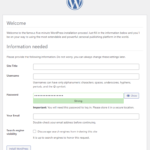Click here to buy secure, speedy, and reliable Web hosting, Cloud hosting, Agency hosting, VPS hosting, Website builder, Business email, Reach email marketing at 20% discount from our Gold Partner Hostinger You can also read 12 Top Reasons to Choose Hostinger’s Best Web Hosting
You need to reinstall or upgrade a PC but the process feels scary: confusing downloads, missing drivers, or the wrong edition can waste hours. That frustration becomes urgent when a laptop won’t boot, or a business PC needs a fresh start before a deadline. The Windows 11 Media Creation Tool removes that uncertainty — it’s Microsoft’s official way to download the current Windows 11 build and create a bootable USB or ISO in a few guided steps. This guide walks you through each step, shows practical choices (USB vs ISO), and gives real-world tips to avoid common traps so you’ll finish with a working installer and minimal headache.
Windows 11 is designed for hybrid work. Upgrade to Windows 11 Pro for all the features of Windows 11 Home plus tools for business use. Windows 11 Pro delivers a powerful, streamlined user experience that helps you stay focused and get more done – wherever your office might be.
Why use the Windows 11 Media Creation Tool?
Official and up-to-date: The tool downloads the latest official Windows 11 release directly from Microsoft, ensuring you get security fixes and the most recent updates.
Simple workflow: It bundles download + media creation (USB or ISO) into one guided flow — no separate ISO hunting.
Flexible outputs: Create a bootable USB for a physical install or an ISO for VMs and multiple-language images.
The core purpose of the Surface Copilot PC is to provide an elevated computing experience that blends performance, security, and intelligent features.
How to download Windows 11 media creation tool
What you’ll need before you start
A working PC with internet access (the tool downloads several GB).
A USB flash drive with at least 8 GB (all data on it will be erased) for a USB installer, or enough disk space for an ISO.
Administrator rights on the computer you use to create the media.
Step-by-step download
Open Microsoft’s official Download Windows 11 page. (This is the only safe source for the Media Creation Tool.)
Under Create Windows 11 Installation Media, click Download Now to save
MediaCreationTool.exeto your PC.Right-click the downloaded file and choose Run as administrator. The tool will prompt you to accept license terms before proceeding.
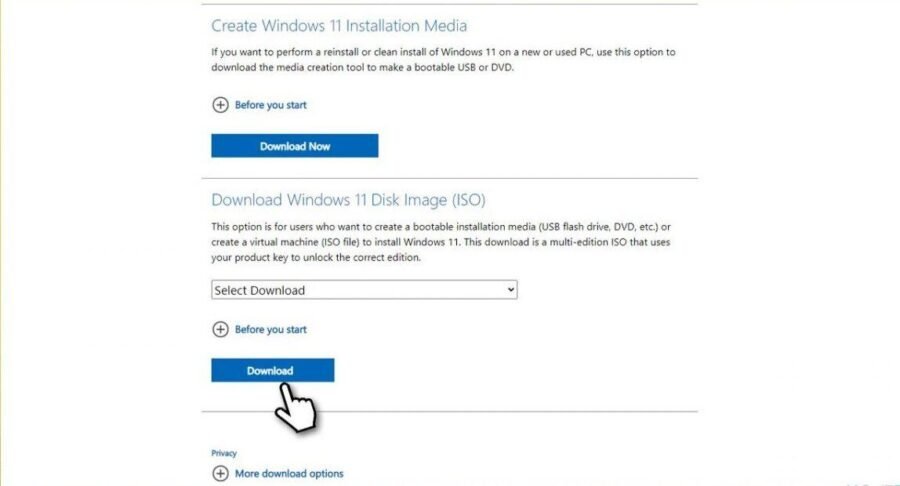
Tips
If your target machine is the one you’re currently using, uncheck “Use the recommended options for this PC” when you need a different architecture, language, or edition.
If you’re on metered or slow internet, plan for an afternoon — the download size and installation steps can take a while.
How to Use the Windows 11 Media Creation Tool
This section covers both typical scenarios: creating a bootable USB and saving an ISO file.
Create a bootable USB (recommended for most users)
Run the tool and accept the license terms.
Choose Create installation media (USB flash drive, DVD, or ISO file) for another PC → Next.
Select language, edition, and architecture (64-bit is standard for Windows 11). If the PC will be different, uncheck the recommended options and pick explicitly.
Choose USB flash drive and select the correct USB device (it will be formatted). Click Next; the tool downloads Windows 11 and writes it to the USB.
After the USB is ready
Plug the USB into the target computer, boot to the BIOS/UEFI boot menu (often F12, F10, ESC, or Del during startup), and select the USB drive.
Follow Windows Setup prompts: language, region, and partition choices. If you’re doing a clean install, pick the drive/partition and format it after backing up data.
Create an ISO (for virtual machines, backups, or multiple USBs)
When the tool asks which media, choose ISO file instead of USB.
After download, save the ISO to a folder. Use it to mount in Windows, burn to a DVD, or write with Rufus (or similar) to create multiple, customized USB installers. Microsoft Support
Common options and what they mean
Upgrade now vs Create installation media: Choose Upgrade now if the tool runs on the PC you want to update directly. Choose Create installation media if you need a separate USB or ISO. Microsoft
Language/Edition/Architecture: For most consumer PCs, the default 64-bit edition is correct. Enterprises might require Pro or Enterprise volumes — in those cases, use a matching license and follow organizational provisioning steps.
Real-world mini case study: small IT shop saves a weekend
A one-person IT shop at a small law firm had five laptops stuck on a buggy build after a failed update. The admin:
Downloaded the Media Creation Tool on a spare PC, created a single ISO, and used Rufus to produce five USB installers preconfigured with regional language packs.
The team reinstalled each machine, re-applied configuration scripts, and restored user data from cloud backups — all completed before Monday morning.
Why this worked: using an ISO lets you script or clone multiple USBs; the Media Creation Tool removes build-version hunting and guarantees Microsoft-signed media.
MacBooks vs Windows PCs in 2025: A Practical Guide to Choosing Your Next Laptop
Troubleshooting & best practices
If the tool fails to download or run
Run as administrator and disable restrictive VPNs or firewalls temporarily.
Try a different USB port or a different USB drive. Corrupt drives are a common failure point.
If the tool reports a network or error code, reboot and re-download — intermittent network errors are the usual cause. Microsoft’s support pages list common fixes. Microsoft Support
Dealing with hardware requirements
Windows 11 requires TPM 2.0 and Secure Boot for supported installs. For older machines, Microsoft’s official guidance explains compatibility; workarounds exist but are unsupported and risk security or stability. For production or business devices, follow Microsoft’s compatibility path. Microsoft
Keeping a stable archive
Save the ISO you used for a critical system as a dated copy (e.g.,
Windows11_26100_2025-06-28.iso). That way you can reproduce an environment if Microsoft’s online downloads later supply a different build.
How to Turn on Bluetooth on Windows 11 to Connect Like a Pro
More similar questions
Can I use the Media Creation Tool to upgrade from Windows 10?
Yes — run the tool on the PC you want to upgrade and choose Upgrade this PC now. Back up files first.
Is the Media Creation Tool the same as the Windows 11 Installation Assistant?
No. The Installation Assistant is focused on upgrading the current PC, while the Media Creation Tool creates USB/ISO media for other PCs. Choose the tool that fits your scenario.
Can I make a multilingual installer?
Yes. Use the ISO route and then use tools (or Windows Deployment Services) to add language packs, or create individual USBs with the desired language option unselected from the default.
Key Takeaways
The windows 11 media creation tool is Microsoft’s official, straightforward method to download and create bootable Windows 11 media.
Use USB (8GB+) for installs on physical machines and ISO for VMs or archiveable images.
Always run as administrator, back up data, and confirm the target PC’s hardware compatibility (TPM/Secure Boot).
Keep dated ISOs for reproducibility in business environments and to avoid surprises when Microsoft offers newer builds.
If the Media Creation Tool errors, try another USB, disable strict network filters, or re-download — most issues are environmental.
FAQs (People Also Ask)
Q: How big is the Windows 11 installer?
A: The download depends on the build but plan for several gigabytes; USB installers require at least 8 GB.
Q: Can I use the Media Creation Tool to install on multiple PCs?
A: Yes — create an ISO once and write it to multiple USB drives, or use deployment tools for scaled installs.
Q: Is it safe to download the tool from third-party sites?
A: No. Always download the Media Creation Tool from Microsoft’s official Download Windows 11 page to avoid tampered media.
Q: What if my PC doesn’t meet Windows 11 requirements?
A: Microsoft documents hardware requirements and compatibility. Unsupported workarounds exist but carry security and support risks; for business devices, follow Microsoft’s supported guidance.
Conclusion
The Windows 11 Media Creation Tool gives you a safe, Microsoft-signed path to create installers for upgrades, clean installs, and virtualization. With the steps above you can download the tool, build a USB or ISO, and avoid the common pitfalls that make installs slow and stressful. Try creating a single ISO and keep it archived — it’s the fastest way to recover or replicate a machine when time matters. Want more practical guides like this? Subscribe to SmashingApps and check our Windows and troubleshooting posts for scripts, Rufus tips, and deployment workflows.
Now loading...