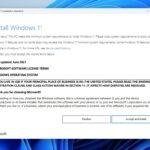Click here to buy secure, speedy, and reliable Web hosting, Cloud hosting, Agency hosting, VPS hosting, Website builder, Business email, Reach email marketing at 20% discount from our Gold Partner Hostinger You can also read 12 Top Reasons to Choose Hostinger’s Best Web Hosting
You need a reliable Windows 11 installer but the upgrade assistant, messy USB tools, or flaky third-party sites make the process stressful. That uncertainty matters: a corrupt ISO or wrong edition can cost hours, data, or leave a device unbootable. Download Windows 11 ISO Files from Microsoft correctly, verify compatibility, and create clean bootable media or virtual machine images — so you can install, test, or recover systems with confidence. This guide walks you through what to download, why it matters, how to make install media, and practical uses that most articles leave out.
Why choose an official Windows 11 ISO
Official, untampered source — the ISO from Microsoft is the safest way to install Windows 11.
Multi-edition convenience — the Microsoft ISO typically contains multiple Windows editions; your product key unlocks the right one during install.
Works for VMs & recovery — an ISO is perfect for virtual machines, offline installs, or creating rescue media.
What you must check first: minimum requirements
Before you download, confirm your machine meets Windows 11 minimums: 64-bit CPU, 4 GB RAM, 64 GB storage, UEFI with Secure Boot and TPM 2.0 for many features. If the PC fails these checks you may still install, but expect warnings and potential lack of support or updates. Always back up first.
The core purpose of the Surface Copilot PC is to provide an elevated computing experience that blends performance, security, and intelligent features.
Two official ways to get the ISO
1. Direct ISO download from Microsoft (best for VMs and manual installs)
Visit Microsoft’s Download Windows 11 page and select Download Windows 11 Disk Image (ISO). You’ll choose edition → language → download link. This gives you a multi-edition ISO suitable for creating USBs or mounting in virtual machines.

When to use: creating a VM, keeping an ISO archive, or you’re on a non-Windows device.
2. Media Creation Tool (Windows only — streamlined USB/ISO creation)
On the same Microsoft page you can download the Media Creation Tool (Download Now). Run it on a Windows PC to create a bootable USB automatically or save an ISO. This is convenient when you want Microsoft to handle the download → media creation steps. How to Create Windows 11 Bootable USB Drive
When to use: You’re on Windows, want an easy one-tool workflow, or need a USB that boots reliably on many PCs.
Step-by-step: Download Windows 11 ISO Files (direct ISO method)
Open the official Microsoft Download page. Microsoft
Under Download Windows 11 Disk Image (ISO) choose Windows 11 (multi-edition ISO) and click Download.
Select the product language and confirm.
Click the offered 64-bit download link — save the
.isofile to a known location.Important: Keep the ISO filename and size visible — they help you spot corruption later (if a download stops prematurely the size will be wrong).
Create bootable media (three practical options)
A. From Windows — use the Media Creation Tool (easiest)
Download and run the tool from Microsoft’s page → choose Create installation media → pick USB or ISO → follow prompts.
B. From any OS — Rufus or similar (most flexible)
Use Rufus on Windows (or
dd/Etcher on macOS/Linux) to write the ISO to a USB. Pick GPT for UEFI + FAT32 if you need Secure Boot compatibility — Rufus often helps automatically.
C. For VMs — mount the ISO directly
In Hyper-V, VMware, VirtualBox, or QEMU, attach the ISO as the VM’s optical drive, then boot and install.
Practical checks & tips
Edition and keys: The multi-edition ISO contains more than one Windows SKU. If you have an OEM key (embedded in firmware) the installer usually picks it up automatically.
Activation paths: If upgrading an already-activated Windows 10 machine, activation usually carries over. For clean installs on different hardware, you may need a license transfer.
Verify before you install: If Microsoft publishes hash values for a release, compare SHA-256 — or at least ensure the file size looks right and the download completed without error. If you see an error while downloading from Microsoft, retry rather than switch to unknown mirrors.
Drivers for specialized hardware (Arm64, Steam Deck, Surface, etc.): If installing Windows 11 on unusual hardware, download OEM drivers first — sometimes the ISO lacks device-specific drivers. Microsoft provides a separate Arm64 ISO when needed.
How to Change WiFi Password — A Simple, Secure Guide for Home & Small Office
Real-world mini case studies
Case study 1 — Small IT team standardizes images
I worked with a small IT department who needed a single, secure Windows 11 image for 50 machines. They downloaded the Microsoft multi-edition ISO, used a company provisioning script to inject drivers and config, and created a USB image with Rufus in “persistent config” mode for quick repairs. Result: 30–40% faster staging time and fewer post-install driver issues.
Case study 2 — Tester runs Windows 11 on a Steam Deck
A gamer wanted to test game compatibility on handheld hardware. They used the official ISO, created a Windows installation on an external NVMe with Rufus, and installed vendor drivers afterwards. Performance required tuning, but having the official ISO ensured no unexpected software tampering.
What about unsupported PCs or bypassing checks?
Some guides explain how to bypass TPM or Secure Boot checks. That’s possible, but not recommended for everyday users — bypassing can block future updates or security patches and void support. If you must experiment, use a VM or a spare device and back up everything.
Key Takeaways
Always use Microsoft’s official Download page for authentic Windows 11 ISO files.
Check system requirements before you install; Secure Boot and TPM matter for a supported experience.
Use Media Creation Tool on Windows for the easiest USB creation; use Rufus or Etcher for cross-platform flexibility.
Keep a verified ISO in your archive for VMs, recovery, and testing — it’s faster than redownloading every time.
Avoid third-party mirrors — verify any installation media, and always back up before making major OS changes.
Is Windows 11 Better Than Windows 10? Here’s What You Need to Know
FAQs
Q: Can I use the Windows 11 ISO to upgrade from Windows 10?
Yes — run setup.exe from the mounted ISO inside Windows 10 to perform an in-place upgrade. Backup first; ensure your PC meets requirements for a supported upgrade.
Q: Is the ISO the same for home and pro editions?
Microsoft’s multi-edition ISO often contains both Home and Pro; your product key or digital license determines which edition is installed or activated.
Q: How do I verify the ISO isn’t corrupted?
If Microsoft publishes checksums, compare the SHA-256. Otherwise, confirm the download completed fully, check file size, and test the USB or VM in a safe environment before wiping a main device.
Q: Can I install Windows 11 on ARM devices?
Yes — Microsoft provides a separate Arm64 ISO for Windows on ARM hardware. Use the Arm64 download if your device requires it.
MacBooks vs Windows PCs in 2025: A Practical Guide to Choosing Your Next Laptop
Conclusion
Downloading Windows 11 ISO Files doesn’t have to be risky or confusing. Follow the official Microsoft path, verify compatibility, and choose the right media creation method for your workflow. Whether you’re restoring a PC, spinning up a VM for testing, or building a single image for dozens of machines, a properly obtained ISO is the cleanest and most reliable starting point.
Sources (official)
Microsoft — Download Windows 11 (Disk image & Media Creation Tool). Microsoft
Microsoft Support — Windows 11 system requirements. Microsoft Support
Now loading...