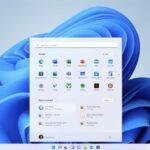Click here to buy secure, speedy, and reliable Web hosting, Cloud hosting, Agency hosting, VPS hosting, Website builder, Business email, Reach email marketing at 20% discount from our Gold Partner Hostinger You can also read 12 Top Reasons to Choose Hostinger’s Best Web Hosting
You know the pain: you’re writing, grading, or filling forms on a Chromebook and you need to move text, links, or images fast — but little differences from Windows or macOS slow you down. That friction becomes annoying when you’re under deadline or teaching a class. How to Copy and Paste on Chromebook fixes that immediately: once you know the keyboard shortcuts, touchpad gestures, and the built-in clipboard tricks, you’ll stop wrestling with menus and reclaim lost minutes every day.
Quick overview: the methods you’ll learn
Keyboard shortcuts — fastest for power users.
Touchpad / right-click menu — great for laptop-only workflows.
Clipboard history (multi-clip) — for juggling several clippings.
Paste as plain text and copying images or video links.
Troubleshooting when shortcuts don’t behave.
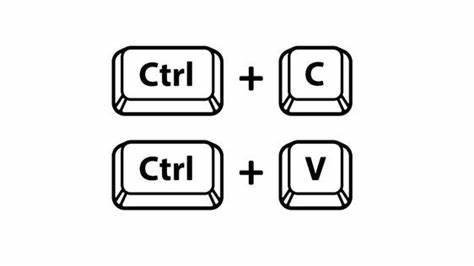
1) Keyboard shortcuts: the baseline (learn these first)
The simplest, most reliable way to copy and paste on a Chromebook is with keyboard shortcuts most people already know:
Select text (click-and-drag or double-click to select a word).
Copy:
Ctrl + CPaste:
Ctrl + VCut:
Ctrl + XSelect all:
Ctrl + APaste as plain text (removes formatting):
Ctrl + Shift + VOpen clipboard history (multi-clip):
Search(or Launcher) +V— this shows recent items saved to the clipboard so you can paste older clippings.
Why these matter: shortcuts are universal across apps (Docs, Gmail, Editor, many Linux apps on Chromebook) and they’re the fastest path when you have a keyboard.
2) Touchpad and right-click menu: when you prefer the trackpad
If you’re using only the trackpad, Chromebook supports context menus like a right-click on other laptops:
Two-finger tap on the touchpad while text or an image is selected → the context menu appears → choose Copy.
Move the cursor where you want to paste, two-finger tap again → choose Paste.
If two-finger tap doesn’t work, press Alt and click the touchpad with one finger to open the same menu.
This is handy when you’re using the Chromebook in tablet mode, or when your hands never leave the touchpad. It’s also how you copy images and video links from web pages (right-click image → Copy image).
3) Clipboard history: paste multiple items (game changer)
Chromebook’s clipboard history remembers recent clippings so you can paste items you copied earlier (not just the last thing). Press Search (or Launcher) + V to open a small popup and pick the item to paste. You can pin frequently used snippets so they survive reboots.
Use case: teacher preparing a lesson can copy five different URLs or answer lines and paste them into a Google Doc in the exact order needed, without flipping back and forth. This reduces context switches and speeds workflows dramatically.
Tip: clipboard history usually stores a handful of recent items (Chromebook currently supports multiple items — check your device for exact limits).
4) Paste as plain text and other useful variants
Sometimes you don’t want formatting from a web page to carry into your destination (fonts, links, colors). Use Ctrl + Shift + V to paste as plain text — this strips formatting and keeps your document clean. This is perfect when pasting content into blog editors or spreadsheets.
Other handy variants:
Paste from clipboard menu: open Search + V, select an item.
Copy image or link: right-click (two-finger tap) the image → Copy image or Copy image address; for videos you can copy the URL or embed code from the context menu. (Behavior depends on the web page.)
5) Copying files between folders or to external drives
Copying files in the Files app is similar to desktop OSes:
Select file(s) in the Files app →
Ctrl + C→ navigate to the folder →Ctrl + V.Or use the right-click context menu → Copy → Paste.
If you’re moving between local storage and a USB/SD, the same copy/paste works; dragging is also supported.
Master How to Hide Chrome Tabs Instantly: 7 Easy Privacy Hacks
6) Touchscreen Chromebooks: tap-and-hold
On touch-enabled Chromebooks:
Tap and hold the text until selection handles appear → drag to adjust → tap Copy on the floating menu.
Tap where you want to paste, then tap Paste.
This mimics the smartphone experience and is especially useful in tablet mode.
7) Troubleshooting: when paste or copy fails
Shortcut triggers another function: some web apps reuse
Ctrl +shortcuts. Try using the right-click menu or Search + V.Trackpad taps don’t open menu: check Settings → Device → Touchpad and ensure tap-to-click is enabled, or use
Alt + clickas an alternative.Clipboard empty after reboot: clipboard history may not persist across certain reboots unless items are pinned. Use Search + V to verify stored items.
Real-world mini case study: grading faster with multi-clip
Sara, a high-school teacher, had to paste short feedback phrases into dozens of student submissions. Previously she copied one line, pasted, then repeated — wasting time. After switching to Search + V to store five common comments and using Ctrl + Shift + V to paste plain text into the LMS, her grading time dropped by ~30%. The clipboard history eliminated back-and-forth steps and kept feedback consistent.
Design your micro-workflows around the clipboard
Most guides stop at “press Ctrl+C / Ctrl+V.” The real productivity win comes from building micro-workflows:
Create a small snippet bank: pin 4–6 commonly used phrases (address, signature, common replies) in clipboard history.
Use plain-text paste when moving web text into your editor to avoid formatting cleanup.
Combine gestures and keyboard: select with the touchpad, copy with
Ctrl+C, paste from history with Search+V — this mixes speed and accuracy.Teach team shortcuts: in classrooms or offices, a 5-minute demo saves collective hours each week.
These micro-workflows turn repetitive copying into a structured, repeatable process that reduces errors, keeps formatting consistent, and speeds tasks that would otherwise be tedious.
Key Takeaways
Ctrl + C / Ctrl + V are the fastest copy/paste commands on Chromebook.
Two-finger tap (or Alt+click) opens the context menu for touchpad users.
Search/Launcher + V opens clipboard history so you can paste multiple saved items.
Ctrl + Shift + V pastes as plain text — essential for clean, consistent documents.
Build simple micro-workflows (snippet banks, plain-text paste) to save time and reduce friction.
FAQs
Q: Does Chromebook have clipboard history?
Yes. Press Search (or Launcher) + V to open clipboard history and choose past items to paste. You can pin items for repeated use.
Q: How do I paste without formatting on a Chromebook?
Use Ctrl + Shift + V to paste as plain text (no fonts, links, or colors copied over).
Q: My two-finger tap doesn’t right-click — what should I do?
Check Settings → Device → Touchpad to enable tap-to-click, or use Alt + click (hold Alt and click the touchpad).
Q: Can I copy images and videos on a Chromebook?
Yes. Right-click (two-finger tap) an image to Copy image or Copy image address; for videos, context menus often let you Copy video URL or Copy embed code (site-dependent).
Conclusion
Knowing how to copy and paste on Chromebook is more than memorizing Ctrl+C and Ctrl+V. When you combine keyboard shortcuts, touchpad gestures, and clipboard history, you get a fast, reliable toolkit that eliminates repetitive tasks and improves accuracy. Try the micro-workflow ideas above — pin your top snippets, use plain-text pasting when needed, and teach your team one quick demo. Want more Chromebook tips and workflows? Browse our practical guides at SmashingApps and subscribe for the next tutorial.
Try these three steps now — copy three different items, open Search + V, and pin one snippet. Notice how much time you save on the next task.
Now loading...