Click here to buy secure, speedy, and reliable Web hosting, Cloud hosting, Agency hosting, VPS hosting, Website builder, Business email, Reach email marketing at 20% discount from our Gold Partner Hostinger You can also read 12 Top Reasons to Choose Hostinger’s Best Web Hosting
You open Google looking for something local and find results meant for another city. That mismatch seems small until it costs you clicks, wastes ad budget, or ruins an SEO test. If you want to fix that quickly, learn How To Change Your Google Search Location.
Wrong local results are more than an annoyance. They make reporting flaky and make it hard to compare performance across markets. This guide gives clear practical steps you can follow now to make search show results for the country, region, or exact city you need so your testing and reporting stay reliable.
3 VPNs That Pass All Tests (2025)
- NordVPN: Zero leaks in tests, RAM-only servers, and Threat Protection to block malware.
- Surfshark: Unlimited devices, Camouflage Mode for bypassing VPN blocks, and CleanWeb ad-blocker.
- ExpressVPN: Trusted Server tech (data wiped on reboot) and consistent streaming access.
Why this matters
Google uses several signals to decide what’s “local”: IP address, device GPS/Wi-Fi, Google account activity, Search settings (region), and signals from Google Maps. Those layers mean a one-size-fits-all fix doesn’t always work — but you have several reliable levers you can pull. Below are step-by-step methods, when to use each, and what to expect.
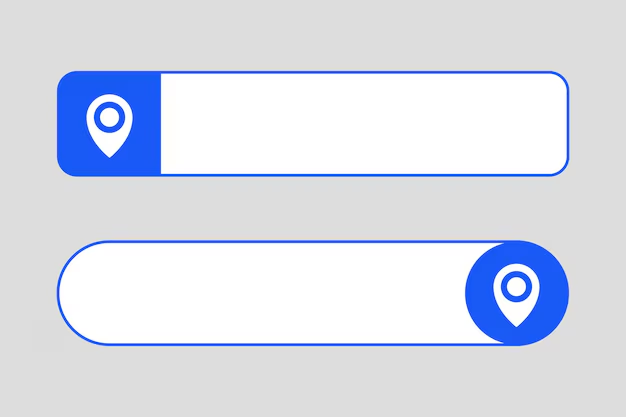
How to change your Google search location — step-by-step
1) Quick: Use Search settings → Region (desktop & mobile web)
Best when: You want results biased to a country/region without changing your IP or device settings.
Go to google.com (or your local Google domain).
Click Settings (bottom-right on desktop) → Search settings.
Scroll to Region Settings and select the country/region you want.
Save preferences and run your search again.
This is the simplest official way to bias results to a region via Google’s interface. It’s user-facing and intended to change the regional context of results.
2) Force country-level results via URL parameters (&gl= and &hl=)
Best when: You need reproducible, shareable queries (SEOs, researchers) or want to script checks.
Append
&gl=xxto your search URL, wherexxis a two-letter country code (for example&gl=usfor United States).Optionally add
&hl=xxfor interface language.
Example:
arduino
https://www.google.com/search?q=best+bakery+near+me&gl=us&hl=en
Notes: gl boosts results relevant to that country — it doesn’t magically spoof exact city-level GPS signals, but it’s very effective for country-level testing and is supported in Google’s search APIs. Use it for quick cross-country comparisons or building automated checks.
3) Override browser/geolocation (Chrome DevTools) — desktop
Best when: You need a local-level test (city/lat-long) in the browser without changing your IP.
Open Chrome → go to the tab with Google Search.
Press
Ctrl+Shift+I(Windows) /Cmd+Option+I(Mac) to open Developer Tools.Click the three-dot menu → More tools → Sensors.
Under Geolocation, choose a preset city or Custom location and enter latitude/longitude.
Reload the page and search again.
This method convinces the browser to report a chosen GPS coordinate to sites that request it (including Google). It’s excellent for testing precise local results like the map pack, but remember: IP-based signals (your ISP) can still influence results — so combine with other methods if necessary.
Search Google or Type a Url — When to Pick Which and How to Do Both Safely
4) Use a VPN or proxy for IP-level location change
Best when: You need to emulate a user located in a different country or region (affects IP geolocation).
Choose a reputable VPN provider and connect to a server in the desired country.
Clear cookies or use a new browser profile/incognito, then run your Google search.
Caveats: VPNs change IP signals but won’t change Google account activity or stored location unless you also clear/adjust those. Ads and some localized features may still reflect account-level settings.
5) Google App / Mobile — location permissions & region
Best when: Your mobile results are wrong (Maps, local businesses).
On Android/iOS: open the Google app → Settings → Privacy & location / Location and ensure Use precise location is on/off as needed.
In Search settings (mobile web) use the Region option as on desktop.
If your mobile device reports GPS coordinates, Google will prioritize that over region settings — useful if you need hyper-local results, but also the reason mobile SERP can differ from desktop.
(For full official guidance on how Google uses device and browser location signals in search, see Google’s help pages.)
Practical examples & mini-case study
Scenario: You run a bakery chain and want to check how “best croissant near me” ranks in three cities: Paris, Toronto, and Austin.
Use
&gl=fr,&gl=ca,&gl=usto get quick country-level visibility. (Good for cross-country content checks.)For city-level map pack checks, open Chrome DevTools and set geolocation to Paris coordinates, then search (repeat for Toronto/Austin).
If results still favor a different region, connect a VPN to the target country, clear cookies, and rerun the tests.
Outcome: You’ll observe differences in map pack entries, local schema usage impact, and rankings of hyper-local pages versus national chains — precisely the data you need to optimize local landing pages and structured data.
When each method fails (and why)
IP-based signals (VPN) can be contradicted by Google account history and Maps activity — sign out to reduce account bias.
gl=affects country-level relevance but not exact GPS-driven local packs.DevTools geolocation tells the browser to report different coordinates, but your ISP IP may still point elsewhere; combine with a VPN for highest fidelity.
Cache and cookies: Always clear or use a fresh profile for repeatable tests.
SEO & reporting tips — a new useful perspective
Automate reliable snapshots: For routine local SERP monitoring, script requests with
gl=plus a clean user agent and cookie-less profile.gl+hlgives consistent country-level baselines for trend charts.Combine signals for high-confidence testing: DevTools (city), VPN (country/IP), and signed-out searches (account neutrality). Log each test’s conditions (IP country,
glused, account state, device). That metadata makes test results reproducible and defensible.Watch the map pack separately: Map-pack and local-pack ranking depend heavily on Maps signals (proximity, reviews, NAP consistency). For bag-level testing, use devtools + map inspection.
Document and timestamp tests: Google’s delivery can change by hour/day; record exact URLs (with
gl) and timestamps to avoid false conclusions.
This approach — recording the exact combination of gl, IP, devtools location, and account state — is a practical method many SEO teams overlook. It creates reproducible evidence you can share with stakeholders.
Key Takeaways
Use Search settings → Region for a simple, Google-backed regional bias. Google Help
Append
&gl=xxfor reproducible country-level testing and automation. Google for DevelopersChrome DevTools Sensors simulate precise GPS coordinates for city-level local tests.
Combine methods (VPN + devtools + signed-out profile) for the most reliable local SERP snapshots.
Record test metadata (IP, gl param, device state) to make results repeatable and auditable.
Conclusion
When Google shows the wrong local results it’s usually because multiple location signals are at play. How To Change Your Google Search Location depends on what you need: a quick regional bias, reproducible country tests, or precise city-level behavior. Use Search settings for quick fixes, &gl= for scripting/automation, DevTools for GPS-level tests, and VPNs for IP-based emulation. Combine methods and log your conditions for repeatable, trustworthy results.
Try the method that fits your need now: change a region in Search settings, append &gl=, or open DevTools and test a new coordinate — and subscribe to SmashingApps for more hands-on SEO and testing guides.
Now loading...






