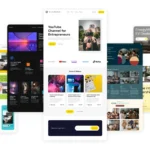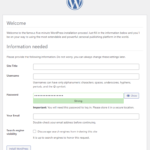Click here to buy secure, speedy, and reliable Web hosting, Cloud hosting, Agency hosting, VPS hosting, Website builder, Business email, Reach email marketing at 20% discount from our Gold Partner Hostinger You can also read 12 Top Reasons to Choose Hostinger’s Best Web Hosting
You installed iOS 26 and noticed the new glossy look — then moved on. That’s where most people lose value: Apple tucked many useful controls and small quality-of-life changes behind long-presses, menus, and hardware gates. The result is wasted time, odd UX surprises, and missed privacy controls. This post surfaces 21 hidden iOS 26 Features that actually save time or protect your data, explains why they matter now, and gives short how-tos so you can use them immediately — not just admire Liquid Glass.
Apple has also confirmed the complete list of supported iPhones, so you know right away whether your device makes the cut.
(Statements about Liquid Glass, Live Translation, Preview, and Messages features are documented by Apple and public coverage.)
How to use this list
The features below are grouped by purpose so you can jump: Everyday productivity, Privacy & calls, Messaging & collaboration, and Developer / IT. Each item includes what it does, why it matters, and a one-line how-to.
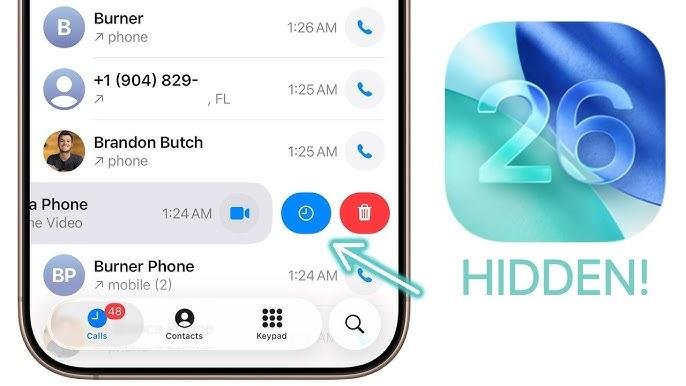
Everyday productivity (1–9)
1. Liquid Glass tab bar auto-shrink
What it does: Tab bars shrink as you scroll, giving more vertical reading space.
Why it matters: More content visible without changing font sizes.
How to use: Open Apple Music, News, or Safari and scroll — the tab bar collapses automatically.
2. In-place action alerts (long-press aware)
What it does: Alerts expand from the button that triggered them (delete/share), reducing finger travel.
Why it matters: Faster one-handed interactions.
How to use: Long-press an action button and observe the anchored confirmation.
3. Visual Intelligence quick actions on images
What it does: Long-press images/screenshots for AI actions: extract text, summarize, or create shortcuts.
Why it matters: Turns photos/receipts into editable text or quick automations in seconds.
How to use: Long-press an image → choose Extract Text or Suggestions.
4. Preview quick export (PDF → image/compressed export)
What it does: Export PDFs as JPG/PNG or compressed files without third-party apps.
Why it matters: Send signed receipts or compress long scans on the go.
How to use: Open Preview → Share → Export → choose format.
5. Spatial lock-screen scenes (3D-style)
What it does: Convert photos into spatial scenes that subtly move with device tilt.
Why it matters: Fresh lock screen personalization without widgets.
How to use: Photos app → Use as Lock Screen → select Spatial Scene.
6. Actionable screenshots (one-tap followups)
What it does: After taking a screenshot, quick actions appear: translate, save to PDF, or send as invoice.
Why it matters: Reduces taps when capturing and sending information.
How to use: Take a screenshot → tap the thumbnail → pick a suggested action.
7. AutoFill in scanned documents (Preview)
What it does: Preview can detect form fields in scans and suggest AutoFill values.
Why it matters: Speeds up contracts and invoice completion on mobile.
How to use: Scan with Preview → tap detected fields → accept AutoFill.
8. Adaptive tab context menus
What it does: Long-press tabs to reveal app-specific shortcuts without opening the full menu.
Why it matters: Jump to key screens (playlists, filters) faster.
How to use: Long-press a tab icon in supported apps.
9. Quick Standby widgets (context aware)
What it does: Widgets adapt when your phone is charging or docked, showing relevant controls.
Why it matters: Contextual shortcuts reduce hunting for quick actions.
How to use: Add widgets to StandBy or Lock Screen and watch them adapt.
Apple iOS 26 Public Beta 5 Goes Live to Download and Install
Privacy & calls (10–14)
10. Hold Assist (smart hold for phone queues)
What it does: Puts a call in a low-power waiting state and notifies you when an agent is live.
Why it matters: Saves battery and avoids accidental hangups.
How to use: When on hold, tap Hold Assist in the call UI.
11. Enhanced call screening & verified caller badges
What it does: Calls suspected as spam are routed to a filtered queue; verified business calls show badges.
Why it matters: Reduces nuisance calls; businesses should register to avoid filtering.
How to use: Phone settings → Call Blocking & Identification → enable new screening options.
12. On-device call transcription and summaries
What it does: Create short call transcripts or TL;DRs on device (hardware permitting).
Why it matters: Keeps call content private while producing useful notes.
How to use: During or after a call, tap Summarize/Transcript.
13. Fine-grained Live Translation permissions
What it does: Control whether translations and transcripts are stored or used to train models.
Why it matters: Essential for privacy-sensitive conversations.
How to use: Settings → Privacy → Live Translation → choose retention options.
14. Wired accessories permission (lock-screen cable control)
What it does: New permission to control accessory access while the device is locked.
Why it matters: Prevents unauthorized data access via wired accessories.
How to use: Settings → Privacy & Security → Wired Accessories.
Messaging & collaboration (15–18)
15. In-thread Messages polls
What it does: Create polls inside iMessage group conversations.
Why it matters: Quick decisions without switching apps.
How to use: Compose in Messages → tap + or actions → create Poll.
16. Conversation summaries (AI condensed threads)
What it does: Generate short summaries: action items, links, top photos.
Why it matters: Ideal for catching up on long threads in seconds.
How to use: Open a group thread → tap the summary suggestion or use the menu.
17. Selectable text in message bubbles
What it does: Copy text directly from message bubbles.
Why it matters: Fewer transcription errors when copying addresses or codes.
How to use: Long-press text → Select → Copy.
18. Custom backgrounds for Messages conversations
What it does: Set targeted wallpaper per conversation.
Why it matters: Visual cues for high-priority threads (clients, family).
How to use: Open conversation → Details → Change Background.
Developer / IT & advanced (19–21)
19. Icon preview kit for Liquid Glass (HIG updates)
What it does: New Human Interface Resources and templates account for refractive effects.
Why it matters: Prevents logos from becoming illegible under the Liquid Glass filter.
How to use: Download updated asset templates from Apple Developer and test icon variants in beta.
20. Call flow compatibility mode (for automated callers)
What it does: A best-practice mode that signals legitimate automated calls so they survive call screening.
Why it matters: Contact centers and appointment systems can avoid being blocked.
How to use: Work with carrier/Apple verified-caller programs and implement recommended SIP headers.
21. Preview API hooks and PDF interoperability
What it does: New OS hooks let third-party apps offer deep send/export integrations with Preview.
Why it matters: If your app relies on PDF workflows, you can call into system Preview features to keep users in one place.
How to use: Check iOS 26 SDK release notes and adopt the Preview interoperability API.
Key Takeaways
Small UI shifts unlock real productivity: many Liquid Glass behaviors (tab shrink, anchored alerts) save micro-seconds that add up.
Privacy controls matter more than ever: on-device transcription, Live Translation retention, and wired accessory permissions are worth reviewing.
Message features reduce app-switching: polls and conversation summaries make iMessage a light collaboration layer.
Developers and small businesses must test call flows and icons to avoid usability regressions.
Preview’s arrival on iPhone changes PDF workflows — use system interoperability instead of re-inventing the wheel.
FAQs (People Also Ask)
Q: Are these hidden iOS 26 Features available on all iPhones?
A: No — several features (on-device summaries, advanced Apple Intelligence actions) require newer chips and may be limited by region. Check Apple’s compatibility list.
Q: How do I reduce Liquid Glass visual effects if they bother me?
A: Settings → Accessibility → Display & Text Size → enable Reduce Transparency and Reduce Motion to tone down refraction effects.
Q: Will Preview replace third-party PDF apps?
A: For many users, yes — Preview covers scanning, AutoFill, annotation, and exports. Power users may still prefer specialized apps for advanced workflows.
iOS 26.2 Beta Changes: 7 Design & Dev Fixes to Make Now (so your app doesn’t break)
Conclusion
Turning iOS 26 from “pretty” into “productive” requires a few minutes of exploration and a short testing checklist for teams. These 21 hidden iOS 26 Features are the low-hanging fruit: they improve readability, reduce app switching, protect privacy, and make day-to-day tasks faster. Try two or three today — enable Hold Assist, create a Messages poll, and export one PDF from Preview — and you’ll feel the difference.
Call to action: Want a one-page rollout checklist or a developer test matrix for Liquid Glass and new call-screen rules? I can produce a ready-to-use PDF you can share with your team.
Sources: Apple iOS 26 feature notes and support briefings.
Now loading...