Click here to buy secure, speedy, and reliable Web hosting, Cloud hosting, Agency hosting, VPS hosting, Website builder, Business email, Reach email marketing at 20% discount from our Gold Partner Hostinger You can also read 12 Top Reasons to Choose Hostinger’s Best Web Hosting
You are trying to open a modern banking site, a new design tool like Figma, or maybe just streaming 4K video, and then it hits you: the dreaded “Your browser is not supported” banner. Or perhaps Safari is feeling sluggish, crashing on heavy tabs, or looking outdated—and that’s usually the moment people start asking themselves, How Can I Upgrade Safari to fix all this?
3 VPNs That Pass All Tests (2025)
- NordVPN: Zero leaks in tests, RAM-only servers, and Threat Protection to block malware.
- Surfshark: Unlimited devices, Camouflage Mode for bypassing VPN blocks, and CleanWeb ad-blocker.
- ExpressVPN: Trusted Server tech (data wiped on reboot) and consistent streaming access.
In November 2025, keeping Safari updated isn’t just about getting new features like the “Liquid” design interface or AI-powered summarization; it is a critical security need. But unlike Chrome or Firefox, you cannot just visit a website and click “Download.” Apple has tied Safari deeply into the operating system itself.
If you are confused about how to get the latest version—or if you are stuck on an older Mac and think you can’t update—this guide explains the full process, including a “developer backdoor” for advanced users.
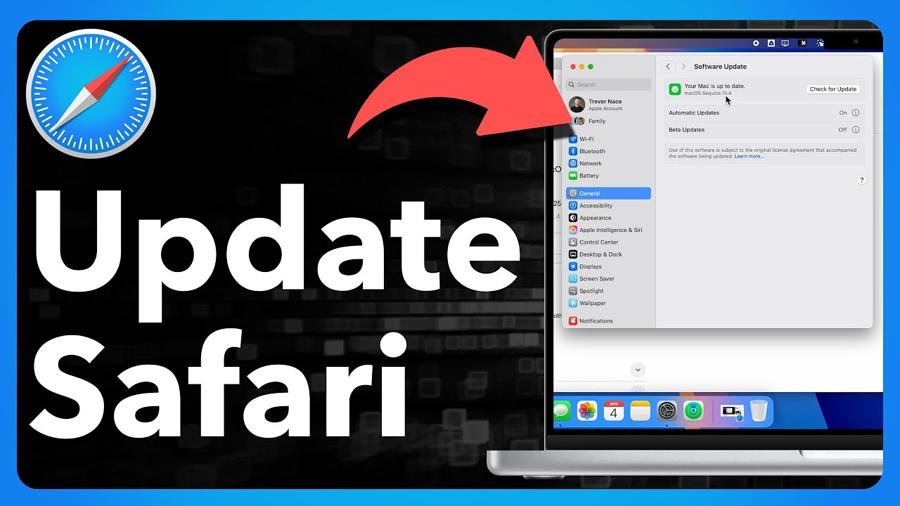
The Golden Rule: Safari Is NOT a Standalone App
In the Apple ecosystem, Safari is tied to the operating system.
You do not update Safari directly.
You update macOS, iOS, or iPadOS.
When Apple releases macOS Sequoia or the new macOS Tahoe, a new version of Safari is bundled inside the OS. To get the new Safari, you usually need the new OS—though there are exceptions explained later.
Method 1: The Standard Way (Mac)
If you are running macOS Sonoma, Sequoia, or Tahoe, updating Safari follows the same path as system updates.
Open System Settings → General → Software Update
Let your Mac check for available updates
If a macOS update appears (e.g., macOS Tahoe 26.1), click Update Now
The Safari update installs together with the OS update
Pro Tip:
Turn on Automatic Updates, then click the small “i” button next to it. Switch on Install Security Responses and System Files while leaving Install macOS Updates off. This gives you Safari security patches without forcing full OS upgrades.
Method 2: The Hidden Standalone Update (For Cautious Users)
If you’re worried a full macOS upgrade might slow down your Mac, you might still get a Safari-only update.
Go to System Settings > General > Software Update
Look for a subtle link: “More Info” or “Other updates are available”
Click it
A list of optional updates appears
If you see “Safari 19.x”, tick only that box
Install the update
Result:
Safari updates while your system stays on your preferred OS version.
Method 3: Upgrading Safari on iPhone & iPad
On mobile devices, Safari cannot be updated separately.
Open Settings > General > Software Update
If iOS 19.x (or later) is available, tap Update Now
The device reboots with the latest Safari engine
If your iPhone or iPad is too old to install the latest iOS:
You cannot update Safari. Your workaround is to install Chrome, Firefox, or another browser from the App Store.
Method 4: Safari Technology Preview
This is the secret weapon for developers, testers, and users with older Macs.
Safari Technology Preview (STP) is a standalone, purple-icon version of Safari that includes upcoming features and the newest WebKit engine.
Why Use It?
It installs alongside your normal Safari
It receives updates every few weeks
It works even on slightly older macOS versions
It bypasses the need for macOS betas
How to Install
Visit Apple’s Safari Downloads page
Download the Technology Preview version that matches your macOS
Install it like a normal app
Benefit:
You keep stable Safari for everyday use but switch to STP when a website says your browser is outdated.
The “End of the Road” Scenario: When You Truly Can’t Update
If you have a Mac from 2017 or older, you may be stuck on a version like macOS Monterey or Ventura.
The reality:
Apple stops updating Safari for older macOS versions after a few years. You cannot install the latest Safari without updating to a newer OS—and your device might not support it.
Your Options:
Use Chrome or Firefox — they support older macOS versions far longer
Keep Safari only for lightweight or trusted websites
Avoid banking or sensitive tasks on outdated Safari versions
Key Takeaways
Safari updates are bundled inside OS updates; there is no standalone installer
Always check the “More Info” section in Software Update for Safari-only patches
Safari Technology Preview is the best workaround for older Macs
If your Mac is too old for OS updates, switch to Firefox/Chrome for security
Updating Safari is essential for reliable browsing and WebKit security fixes
Frequently Asked Questions
Q: Why does a website say Safari is out of date when I just updated?
A: The site may require a newer OS version than your Mac supports. Clear your browser cache; if the issue persists, switch to a modern alternative browser.
Q: Can I uninstall and reinstall Safari?
A: No. Safari is a protected system app. To fix major issues, reinstall macOS through Recovery Mode.
Q: Is Safari Technology Preview safe?
A: Yes. It is stable enough for daily browsing but may occasionally crash when testing cutting-edge features.
Q: How do I enable automatic Safari updates only?
A: System Settings > General > Software Update > Automatic Updates → enable “Security Responses and System Files.”
Conclusion
Upgrading Safari in 2025 is less about downloading a browser and more about understanding Apple’s ecosystem. While its tight integration can be frustrating, it also improves performance, privacy, and security. Tools like Safari Technology Preview give you a loophole to stay modern without forced macOS upgrades.
Before your next browsing session, open Software Update—you might be one click away from a faster, safer Safari.
Now loading...






