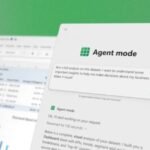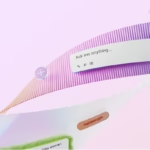Click here to buy secure, speedy, and reliable Web hosting, Cloud hosting, Agency hosting, VPS hosting, Website builder, Business email, Reach email marketing at 20% discount from our Gold Partner Hostinger You can also read 12 Top Reasons to Choose Hostinger’s Best Web Hosting
Most of us treat the browser as a tool for endless digging: open tabs stack up, search results repeat the same pages, and small tasks — comparing options, filling forms, pulling together facts — eat time. That friction adds up: projects stall, decisions are delayed, and we repeat work we already did. Microsoft’s Copilot Fall Release reframes that pain: Introducing Copilot Mode in Edge with Human-centered AI promises a browser that not only finds information, but reasons over it, remembers context, and can perform multi-step actions with your permission — turning tab chaos into task completion and giving you back time. This article breaks down what’s new, shows practical workflows that aren’t covered in typical coverage, and explains how to use these features safely and effectively.
3 VPNs That Pass All Tests (2025)
- NordVPN: Zero leaks in tests, RAM-only servers, and Threat Protection to block malware.
- Surfshark: Unlimited devices, Camouflage Mode for bypassing VPN blocks, and CleanWeb ad-blocker.
- ExpressVPN: Trusted Server tech (data wiped on reboot) and consistent streaming access.
What exactly was announced
Microsoft released its Copilot Fall Release on October 23, 2025. It introduces 12+ new Copilot features across Windows, Edge, and other experiences, emphasizing long-term memory, shared chats, and cross-app connectors.
Copilot Mode in Edge — billed as an AI browser — received targeted updates: richer Journeys (session grouping), Copilot Actions (voice and chat-driven multi-step tasks), and optional use of browsing history/page context to provide more personalized answers. The Edge update is available as a toggle and is rolling out in limited previews for certain features.
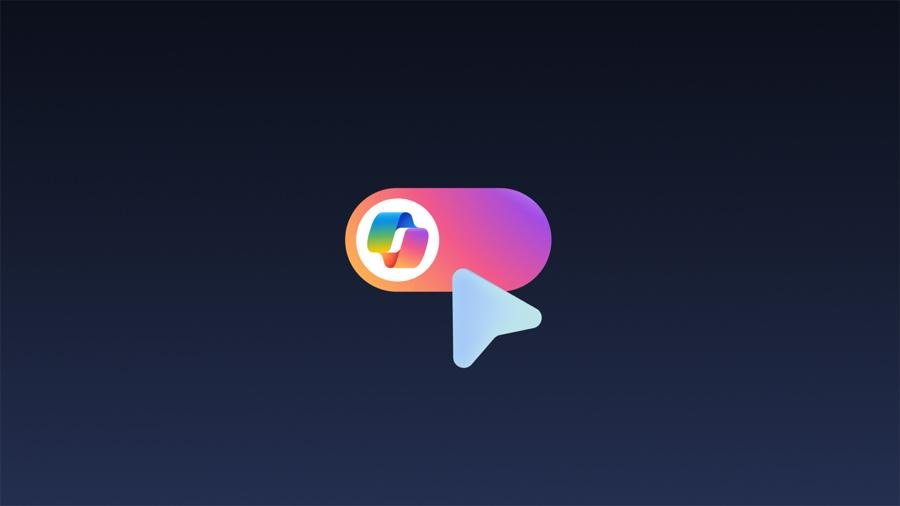
Why this matters
Most coverage treats Copilot Mode as “another AI feature.” The more important shift is role change: the browser moves from a passive display into an agentive workspace — it can remember, organize, and act on your behalf. That has three practical implications:
1. Reduced task friction: Instead of manually comparing tabs and copying notes, Copilot can synthesize and produce next steps (it can create a schedule, compare options, or fill forms). This moves the browser from “place where you look” to “place that finishes work.”
2. New collaboration patterns: Copilot Groups (in the Copilot release) enable shared sessions with up to 32 people — meaning a browser session can become a live collaborative workspace where the AI mediates, summarizes, and tracks decisions. That changes how small teams prototype and plan.
3. Privacy-by-consent in practice: Edge’s model explicitly requires opt-ins (Page Context, browsing history) before Copilot uses that data. The product design signals Microsoft’s attempt to balance personalization and control — a subtle but crucial trust play.
ChatGPT Atlas Browser Turns Browsing into a Chat-First Workspace
Deep dive: Key features and how to use them
Journeys — finish interrupted research
What it does: Automatically groups past tabs and browsing into topic-based storylines so you can resume projects without re-searching. Windows Blog
How I recommend using it (mini-case):
Start planning a trip: open tabs for flights, hotels, maps, and a packing list.
Save the session or let Journeys capture it automatically.
Come back a week later and ask Copilot: “Resume my Paris trip planning — show the top three hotels under $250 and make a one-day walking tour.” Copilot returns a concise next-step checklist rather than a list of tabs.
Why this is unique: Journeys reduces “tab debt” and converts browsing history into structured projects — not just search logs.
Copilot Actions — let the browser do multi-step tasks
What it does: Use voice or chat to request actions (e.g., book a reservation, unsubscribe from emails, compile product comparisons). Currently rolling out in preview in the U.S. for some features.
Practical use case for e-commerce researchers:
Tell Copilot: “Compare these three laptops across price, RAM, and weight and prepare an email draft recommending the best buy for remote work.”
Copilot can scan your open tabs, synthesize the specs, and generate a short recommendation or even a prefilled email. This reduces manual copy-paste and speeds decision cycles.
Tip: Double-check the suggested actions; Copilot shows visual cues when it’s taking action. Keep critical approvals manual (payments, contracts).
Page Context & Privacy controls — personalization with guardrails
How it works: Copilot can access page content, open tabs, and (optionally) your browsing history only after you opt in via Page Context in Settings. Visual indicators show when Copilot is viewing content.
Practical privacy workflow:
Enable Page Context for a research session, let Copilot summarize, then open the Copilot memory settings and clear specific memories if you don’t want them stored. The system is designed for iterative consent — enable when needed, disable after.
Why this matters: Most AI features either hoard data by default or offer minimal controls. Edge’s explicit opt-in for page context is a useful model for trusted personalization.
Comet an AI-Powered Web Browser Delivers 7 Tab‑Busting Productivity Hacks
Three real roles where Copilot Mode will change daily work
(These are practical predictions grounded in the product design and intended behaviors — labeled as informed analysis.)
For journalists and researchers: Copilot’s ability to reason across tabs and recall Journeys means faster desk research, quicker fact-checking, and structured sourcing. Use Copilot to generate a draft outline from several sources and then verify quotes manually.
For small business owners: Use Copilot Actions to automate repeatable internet tasks (compare suppliers, extract pricing, and create templated outreach). That effectively externalizes low-value admin work.
For educators and students: Copilot’s Learn features + Journeys can create personalized study sessions that remember progress and test knowledge using voice and visuals.
These roles highlight where the agentive browser transcends mere convenience and becomes a productivity multiplier.
Unmasking BrowserVenom Malware Hijacking Your Browser Through Fake DeepSeek Installers
Limitations and real risks
Preview availability: Some features (Actions, Journeys) are limited-preview and U.S. only at first. Expect staged rollouts.
Over-automation risk: Letting an agent perform financial or legal tasks without review is dangerous — keep approvals manual.
Data surface area: Although opt-in, making a habit of granting Page Context broadly can increase exposure. Use per-session consent and review memory entries regularly.
How to Clear Browser Cache: A Quick Guide to Fix Problems and Speed Up Your Browser
How to try Copilot Mode in Edge safely (step-by-step)
Update Edge to the latest build and enable Copilot Mode toggle in settings.
Try Journeys: start a project and leave it for 24 hours to see automatic grouping.
Test a single Copilot Action (e.g., summarize three tabs) and verify results.
Review Page Context settings; enable only when necessary.
Check Copilot memory settings and delete or edit retained items you don’t want kept.
Key Takeaways
Copilot Mode in Edge turns the browser into an agentive AI workspace that can remember, summarize, and act on your behalf.
Journeys and Copilot Actions reduce friction in research and task completion, converting fragmentation into progress.
Microsoft emphasizes privacy-by-consent: Page Context and visual indicators put control in users’ hands.
The release is part of a broader Copilot Fall Release that adds memory, Groups, and domain-specific Copilot experiences (health, learning).
Practical users (journalists, small businesses, students) will see immediate productivity gains if they adopt cautious, review-first workflows.
FAQs — People also ask
Q: Is Copilot Mode in Edge available everywhere right now?
A: No — certain features (Copilot Actions, Journeys) are in limited preview in the U.S. and availability may vary by market and device. Windows Blog
Q: Will Copilot in Edge read my browsing history by default?
A: No — Edge requires explicit opt-in via Page Context to allow Copilot to use your browsing history. Visual cues indicate when Copilot is viewing content.
Q: Can Copilot perform purchases or payments for me?
A: Copilot can automate multi-step actions, but high-risk approvals (payments, contracts) should remain manual. Use Copilot to prepare drafts and comparisons; always verify before confirming transactions.
Q: How does Copilot interact with Windows Copilot?
A: The Copilot Fall Release ties Copilot across Windows and Edge: memories, connectors, and the “Hey Copilot” wake word create a connected assistant experience across devices — but each integration has its own privacy and opt-in controls.
Mastering ChatGPT Deep Research Mode: A Step-by-Step Guide for In-Depth AI-Powered Research
Conclusion
Introducing Copilot Mode in Edge with Human-centered AI is less about flashy demos and more about shifting the browser’s role: from a passive search surface into a task-finishing companion. If you treat it as an assistant that summarizes and suggests — not as a replacement for judgment — you’ll reclaim time and reduce repetitive work. Try Journeys for one interrupted project, test a single Action, and keep Page Context limited to sessions where personalization is genuinely useful. If it works as designed, this could be the most practical, non-intrusive application of consumer AI in the browser to date.
Is Using Free Proxy Lists Safe? Understanding the Risks and Safer Alternatives
Try Copilot Mode in Edge on your next multi-tab project, did it save steps? Did the privacy controls feel adequate?
If you would like, you can have a look at The Evolution Of Web Browsers (Infographic).
Sources
Microsoft Copilot Blog — Human-centered AI (Copilot Fall Release). Microsoft
Microsoft Edge Blog — Meet Copilot Mode in Edge: Your AI browser. Windows Blog
Now loading...