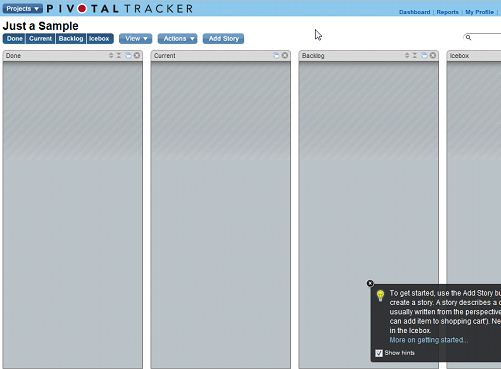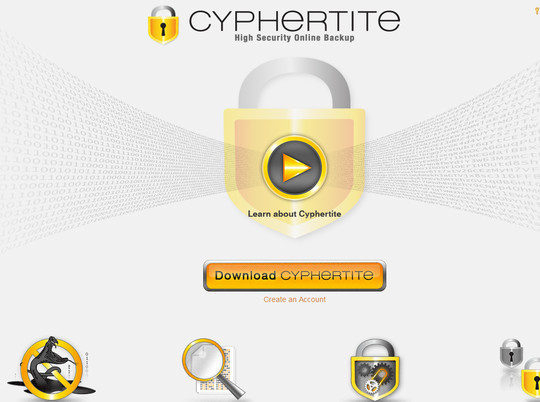Now loading...
If you are working on a software or coding project as a group with each member working from a remote location, then chances are you will fall into some collaboration problems. Particularly for the project leader or client it would be difficult to coordinate everything and manage it all. Pivotal Tracker provides a solution to this problem.
Pivotal Tracker is a great collaboration tool for people working on a software or web coding project. You start work on a project by first creating an account on the site. After logging in you can create and name a new project.

Your project will start with 4 empty columns: Done, Current, Backlog, and Icebox.
You will also get a “tips” box in the bottom right corner helping you get familiarized with how Pivotal Tracker works.
Before you begin adding tasks to your project, I suggest you head on over the button that says “View” and click on “Members.”
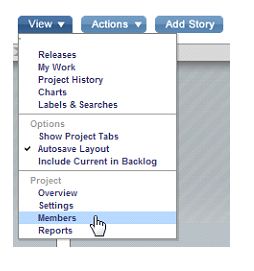
The resultant window is where you can add others to your project.

You can add members and categorize them as Owner, Member, or a Viewer.
Returning to the main project, each task is called a “story” in Pivotal Tracker. Click on the “Add Story” button and enter the details of the task that will appear under the Icebox column.

You can categorize each task as a feature of the program, a bug, a chore, or a release. Points can be set for the task that you can use to signify its priority or the program’s progress level. Remember to assign the task to the relevant group member. Once you click on the “Save” button, your task will be saved and you can drag it to the “Current” or “Backlog” column.
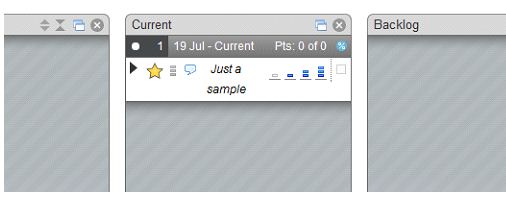
Then the relevant group member will take a look at the task and complete it. Finished stories can be reviewed by the project leader or client who has the power to accept or reject the task.

Accepted tasks are moved to the Done tab.
Pivotal Tracker has a smooth flow and will take little time getting used to. For coders working as group, the site can be of great use.
Now loading...